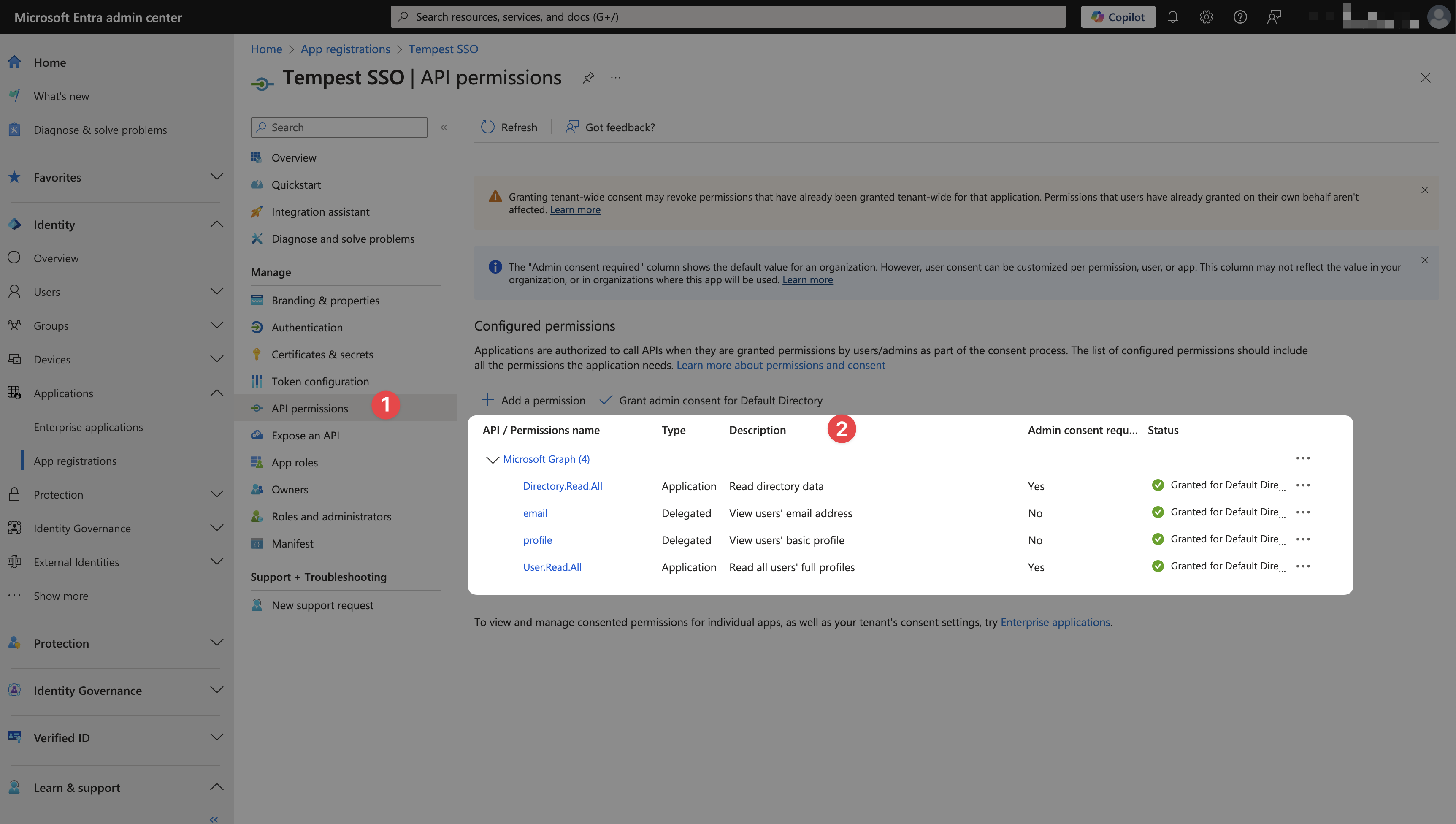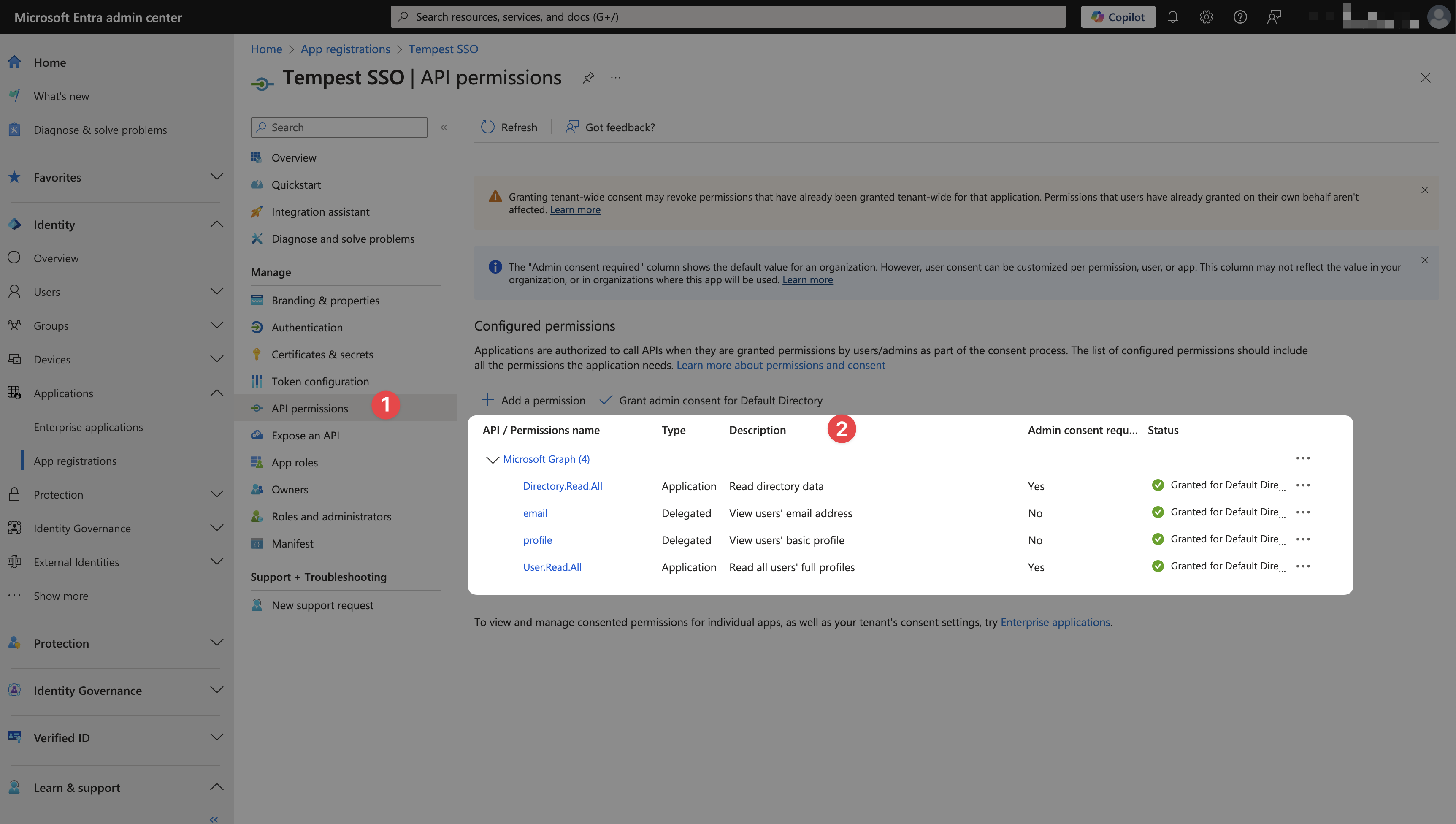Step-by-step
Below you will find detailed instructions on how to configure Microsoft Entra ID for Tempest.1
Go to the Microsoft Entra ID portal and follow Identity > Applications > Enterprise applications.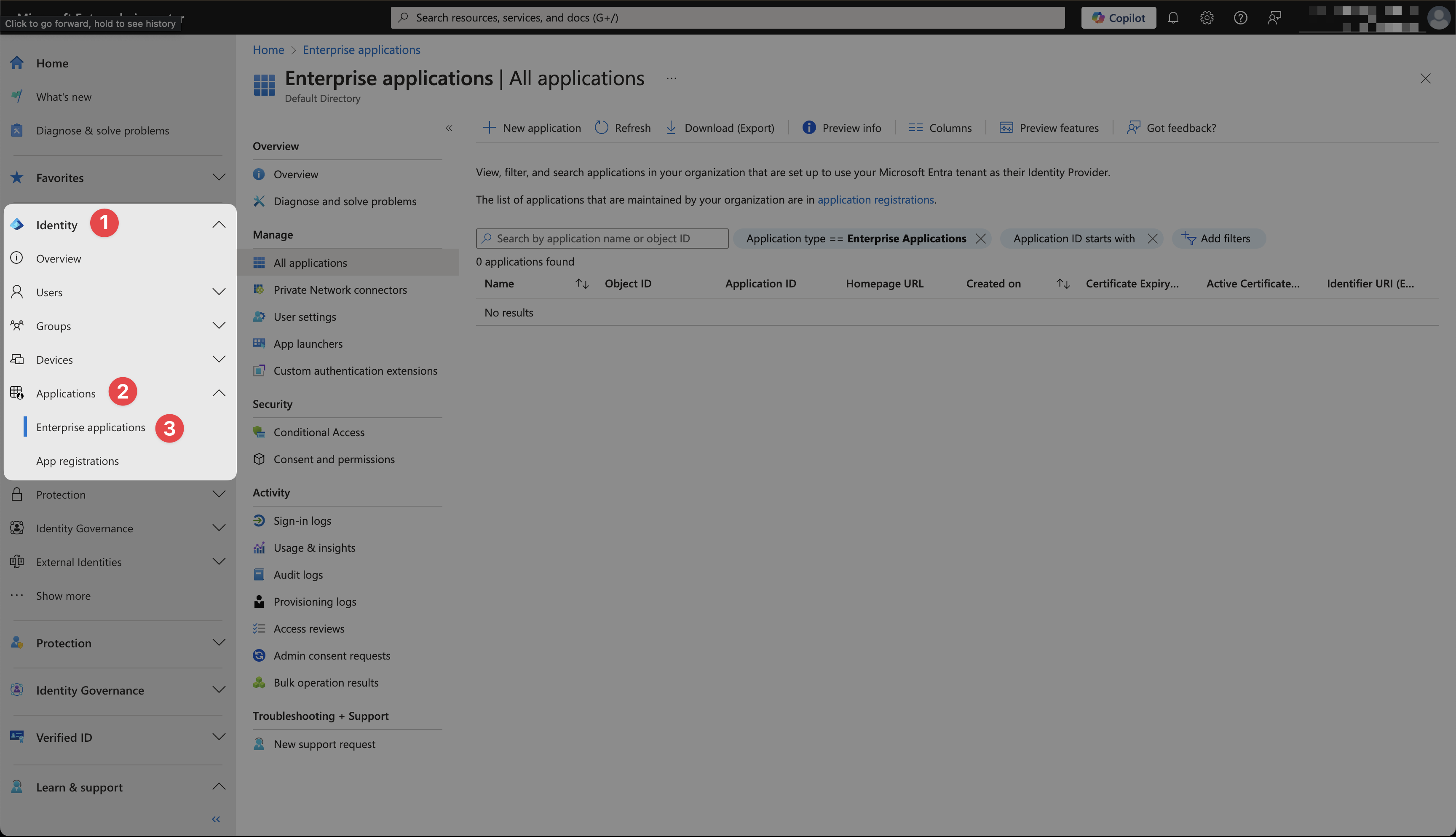
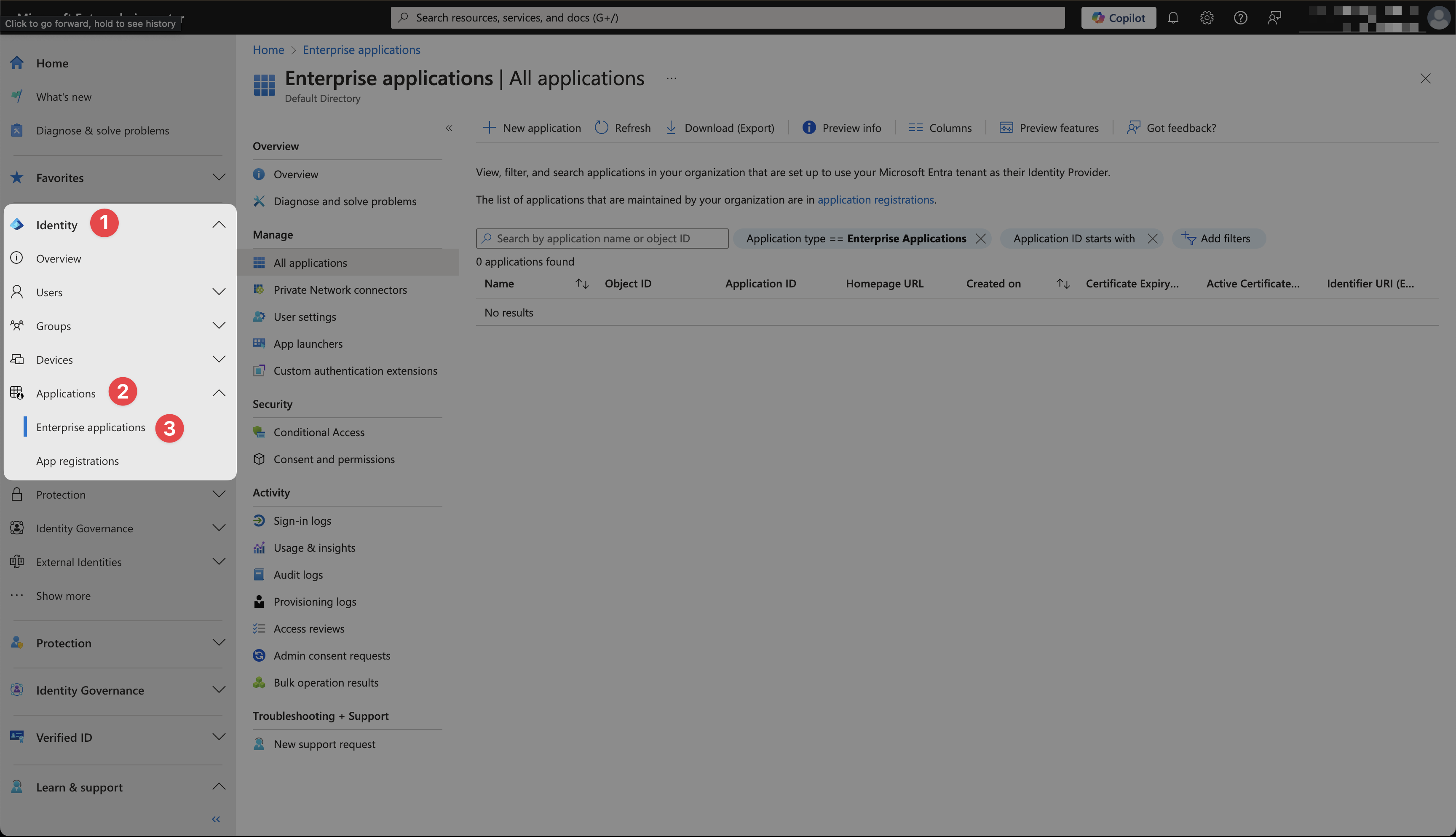
2
Click +New application.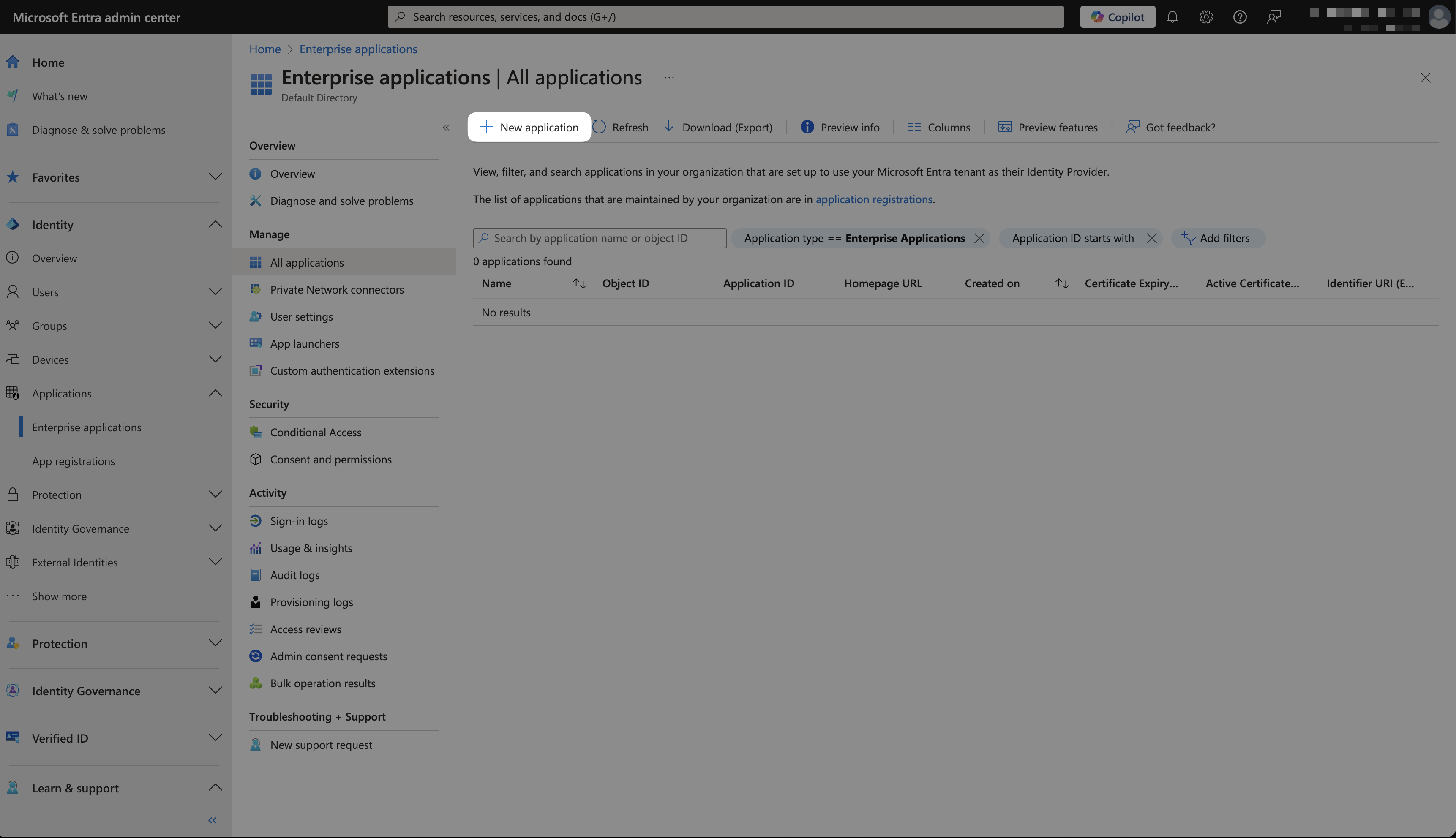
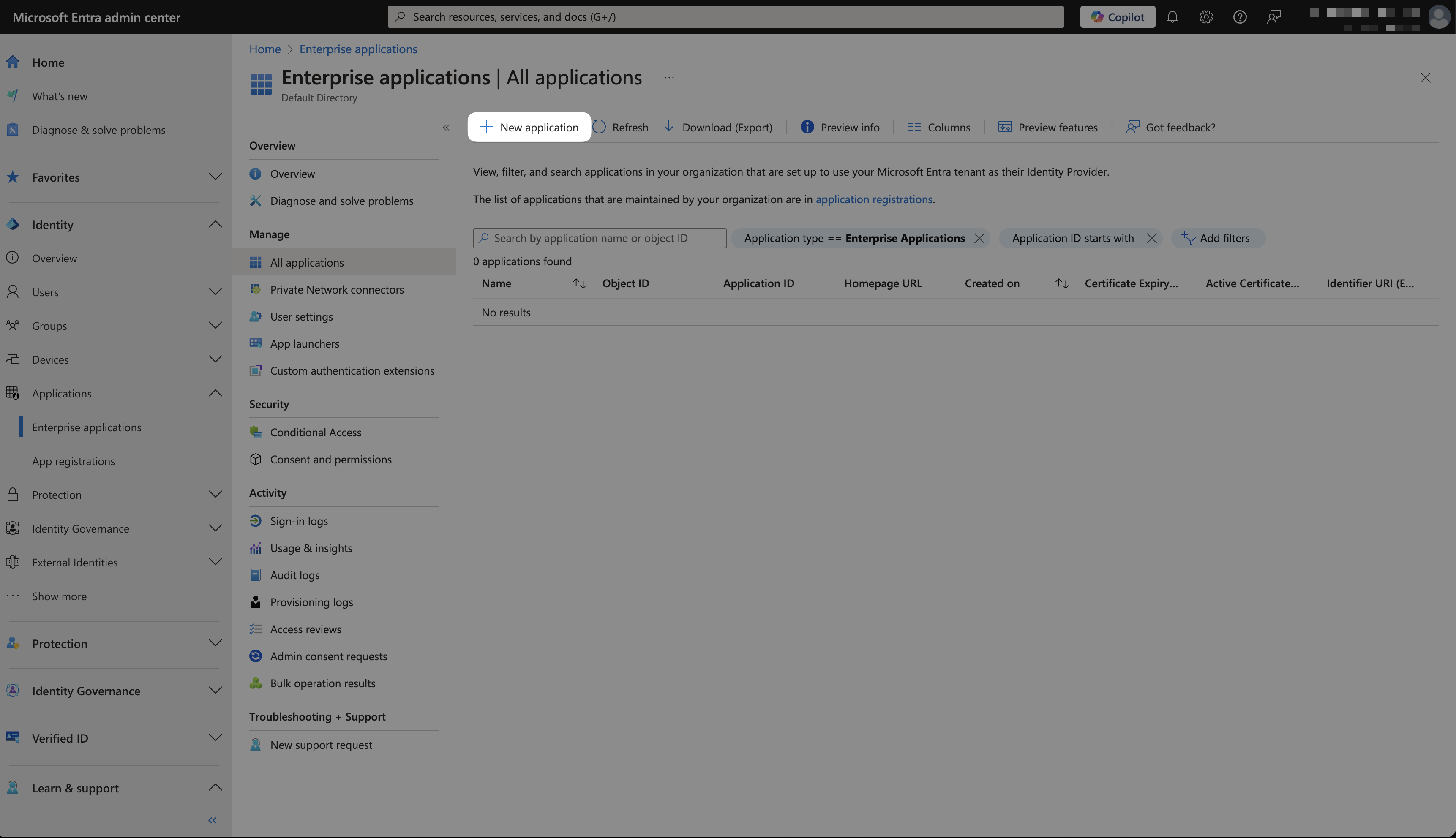
3
Click +Create your own application.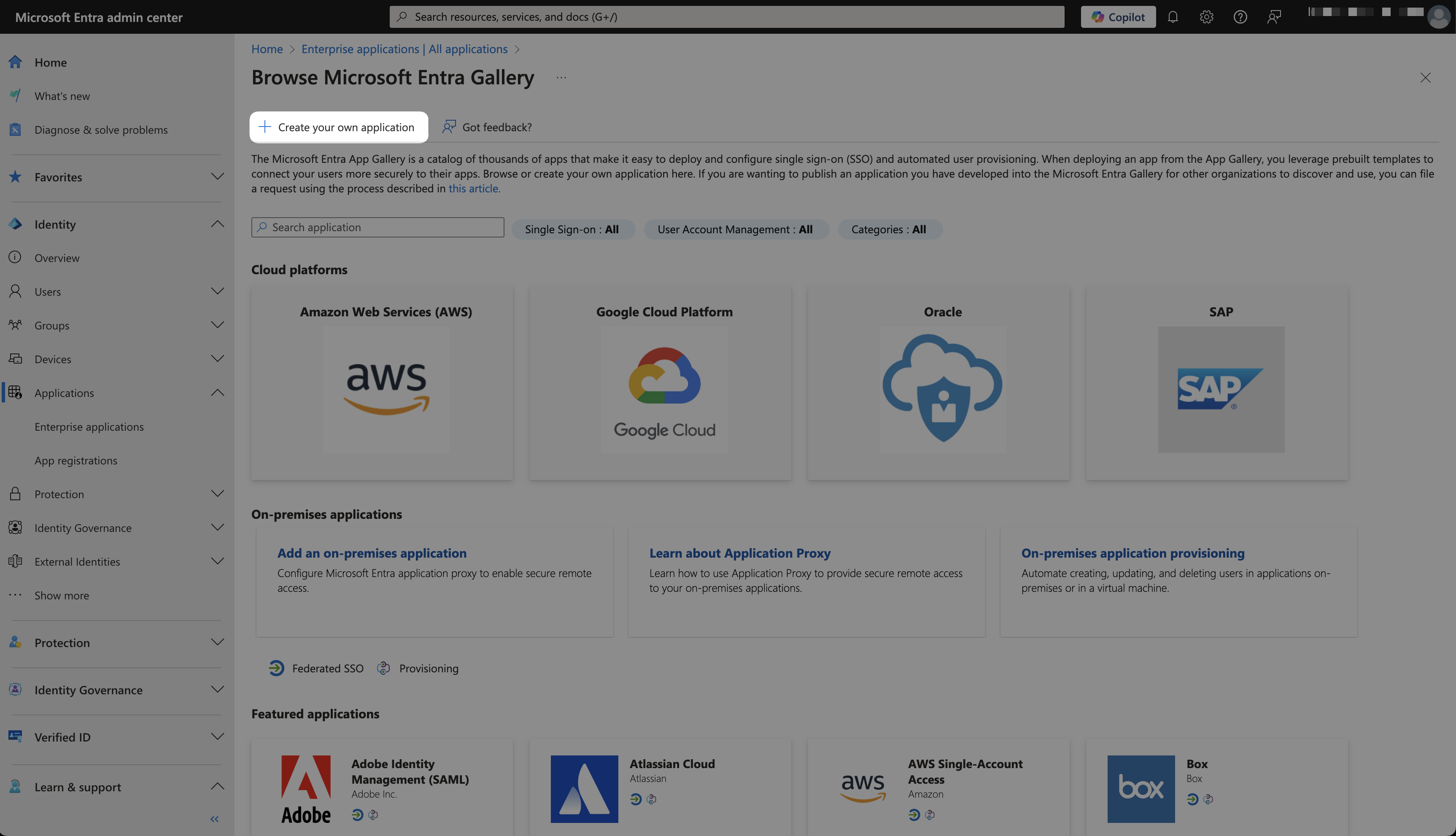
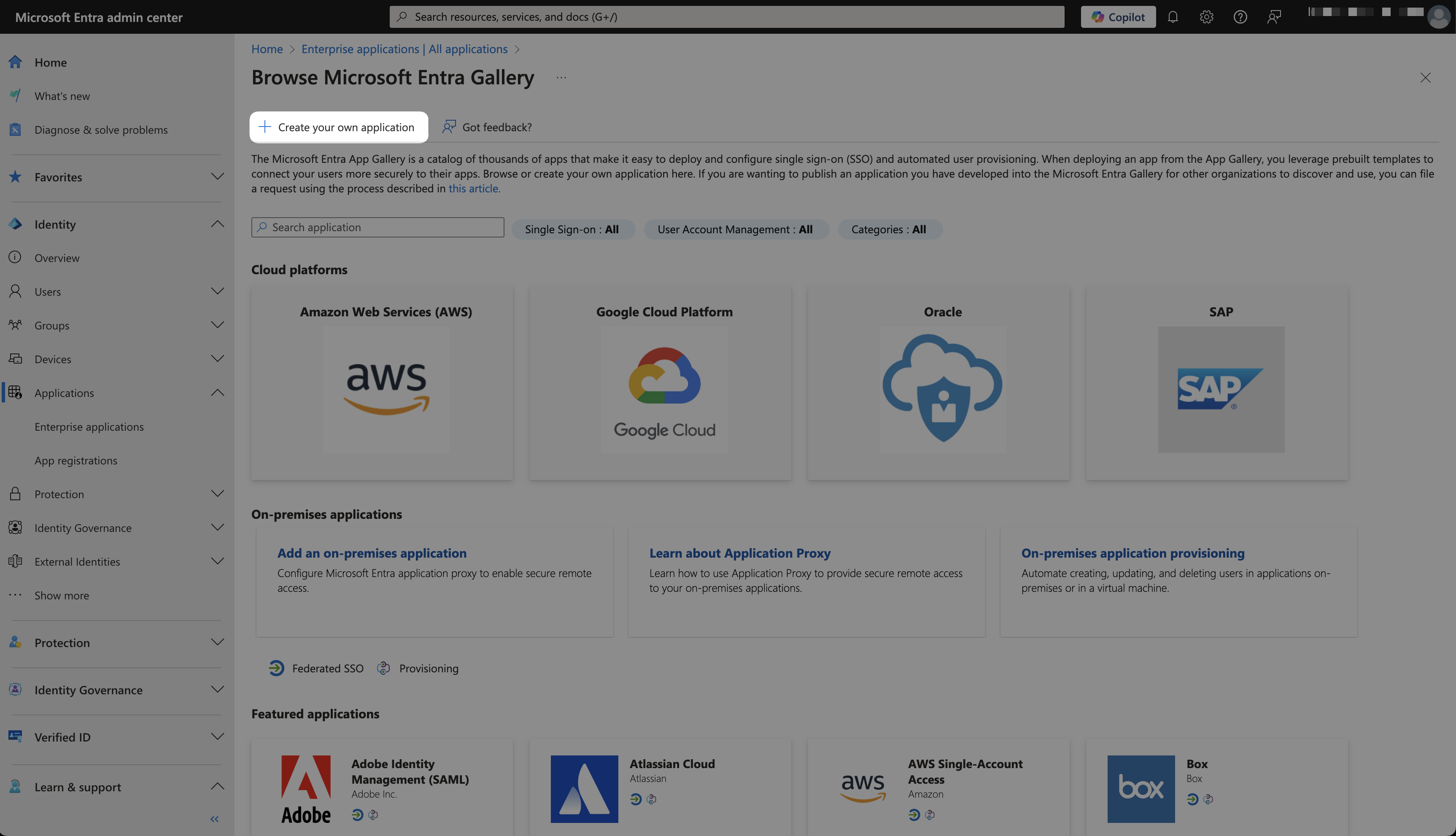
4
Type in a relevant name, select Non-gallery application, and click Create.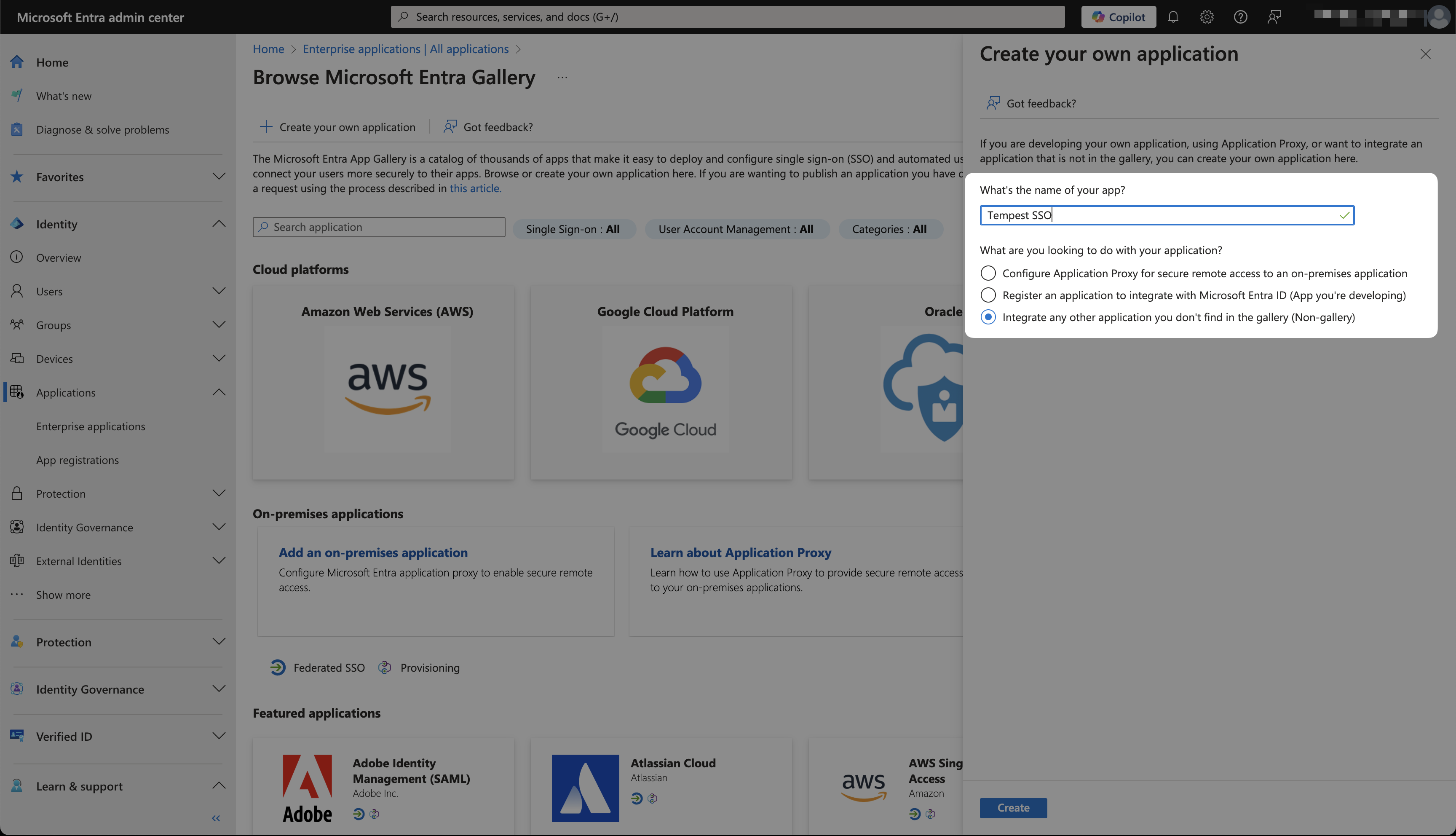
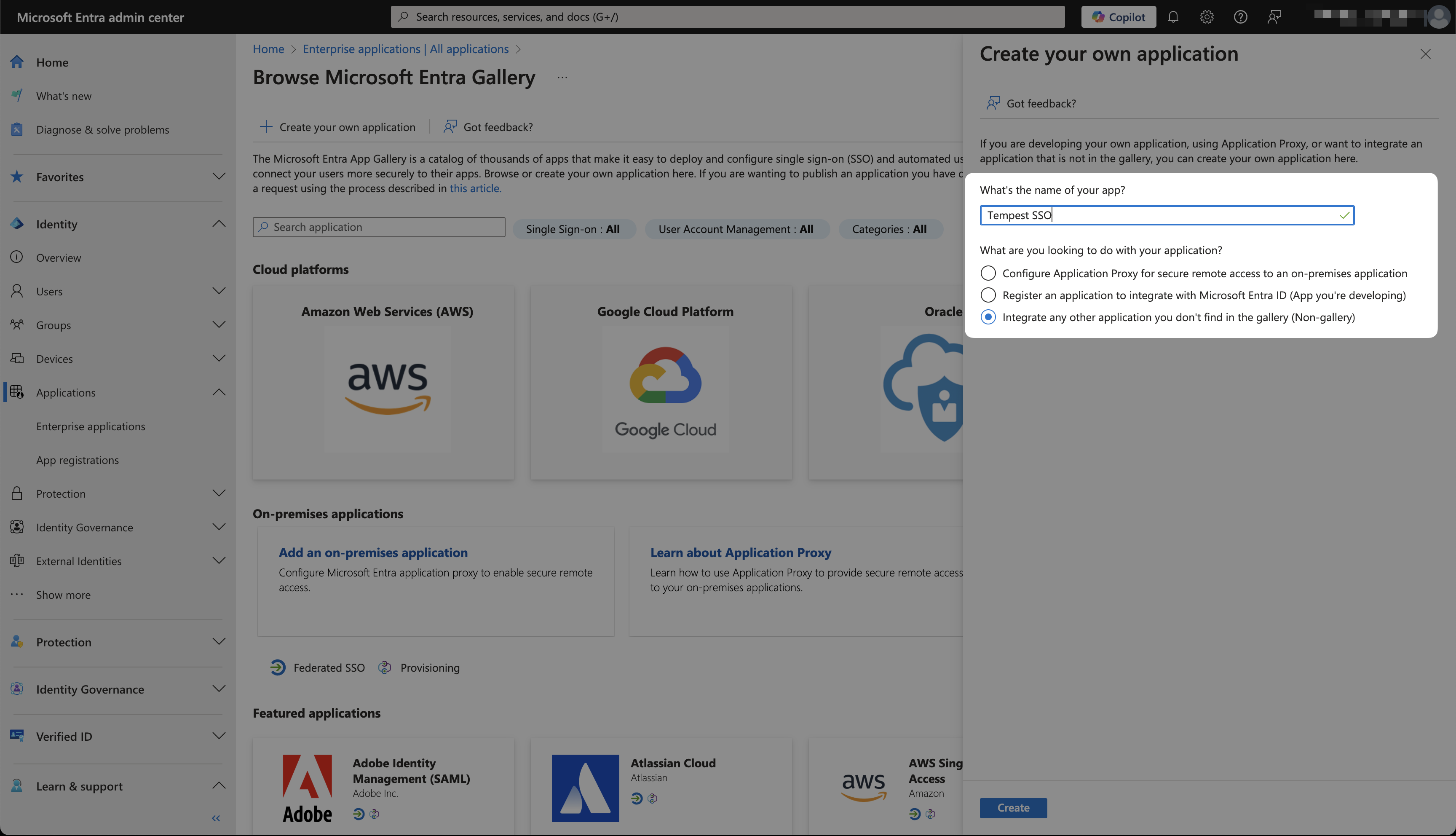
5
Follow Identity > Applications > App registrations, and click All applications.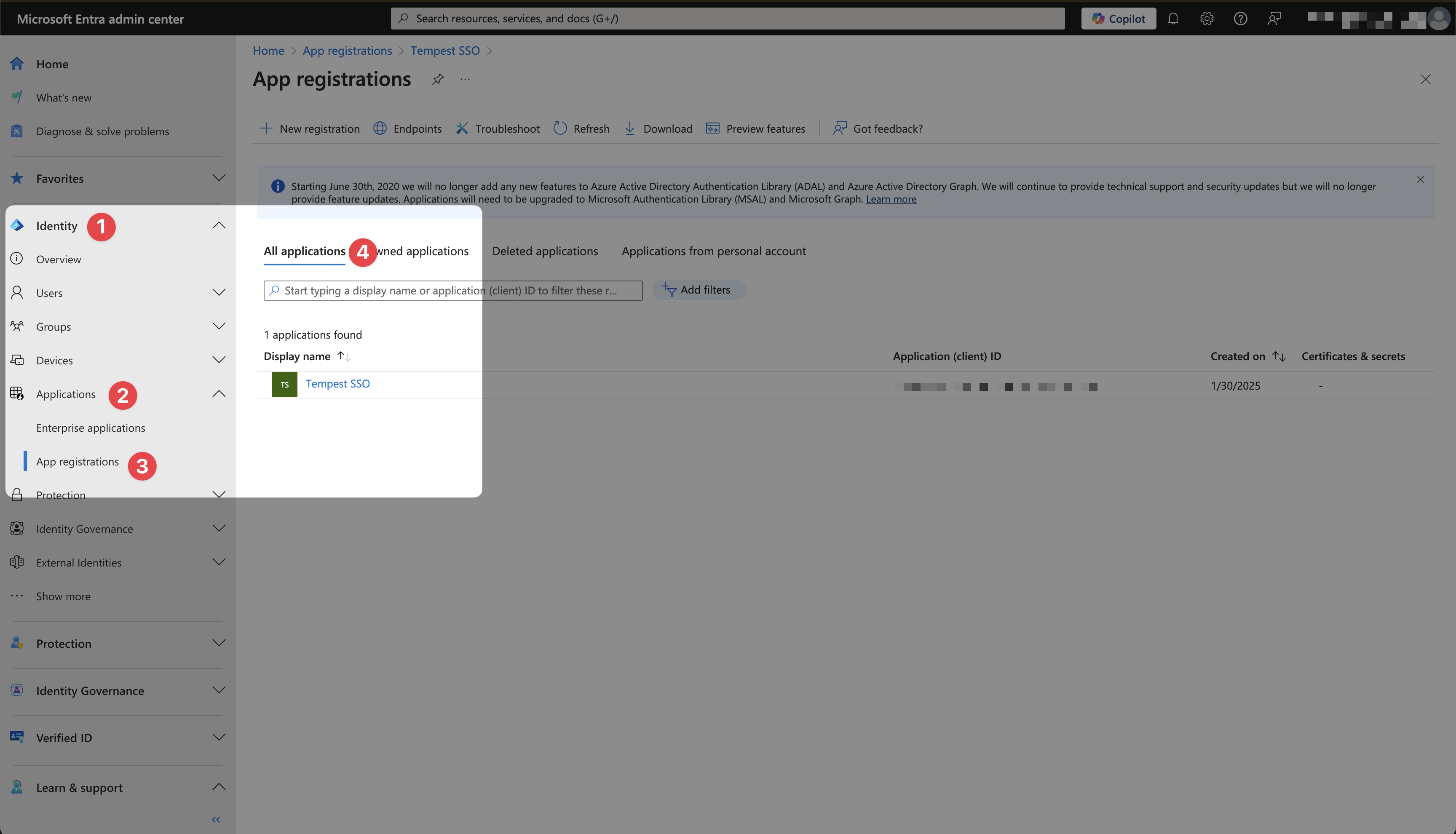
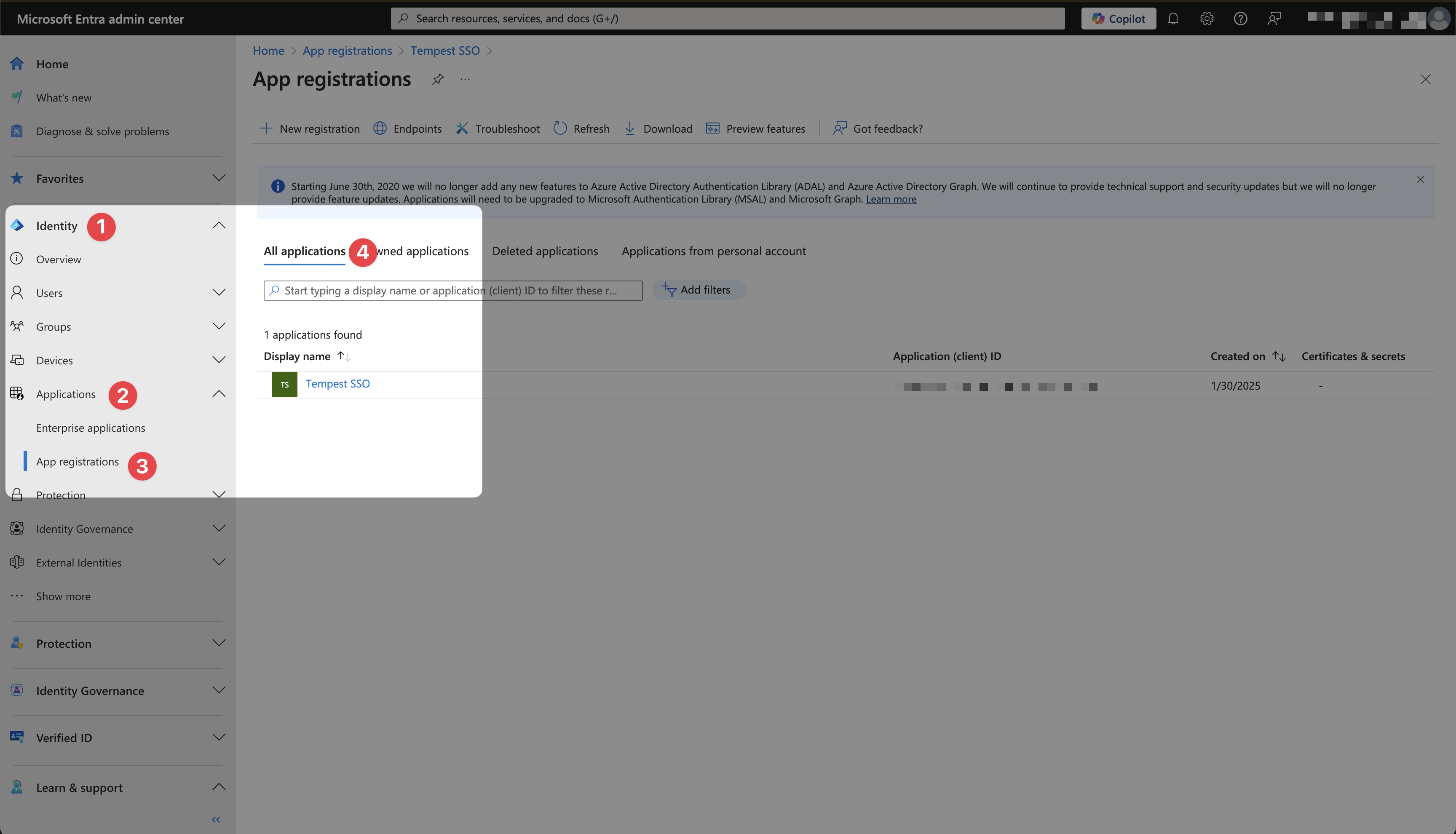
6
Click on the application you created.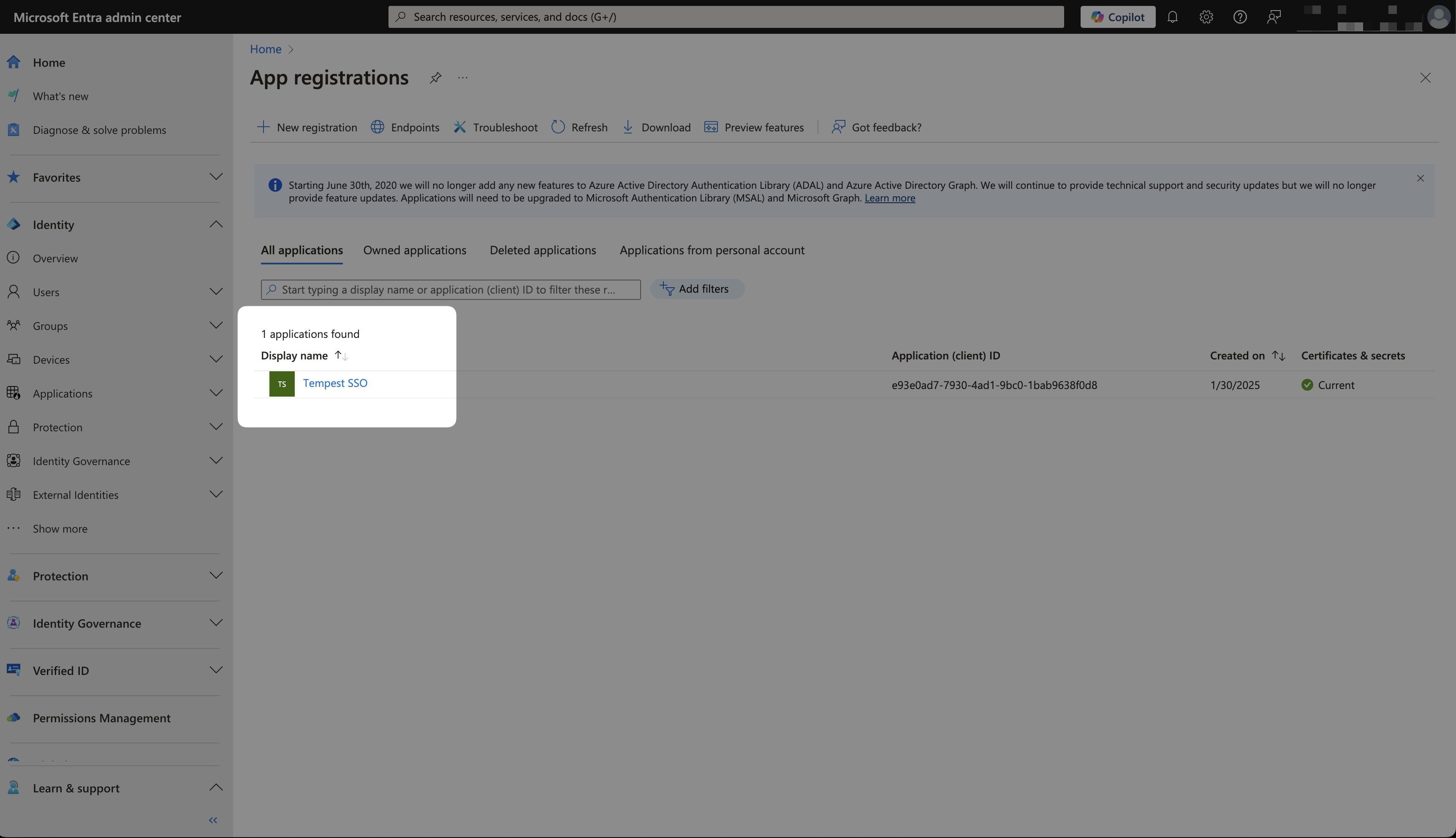
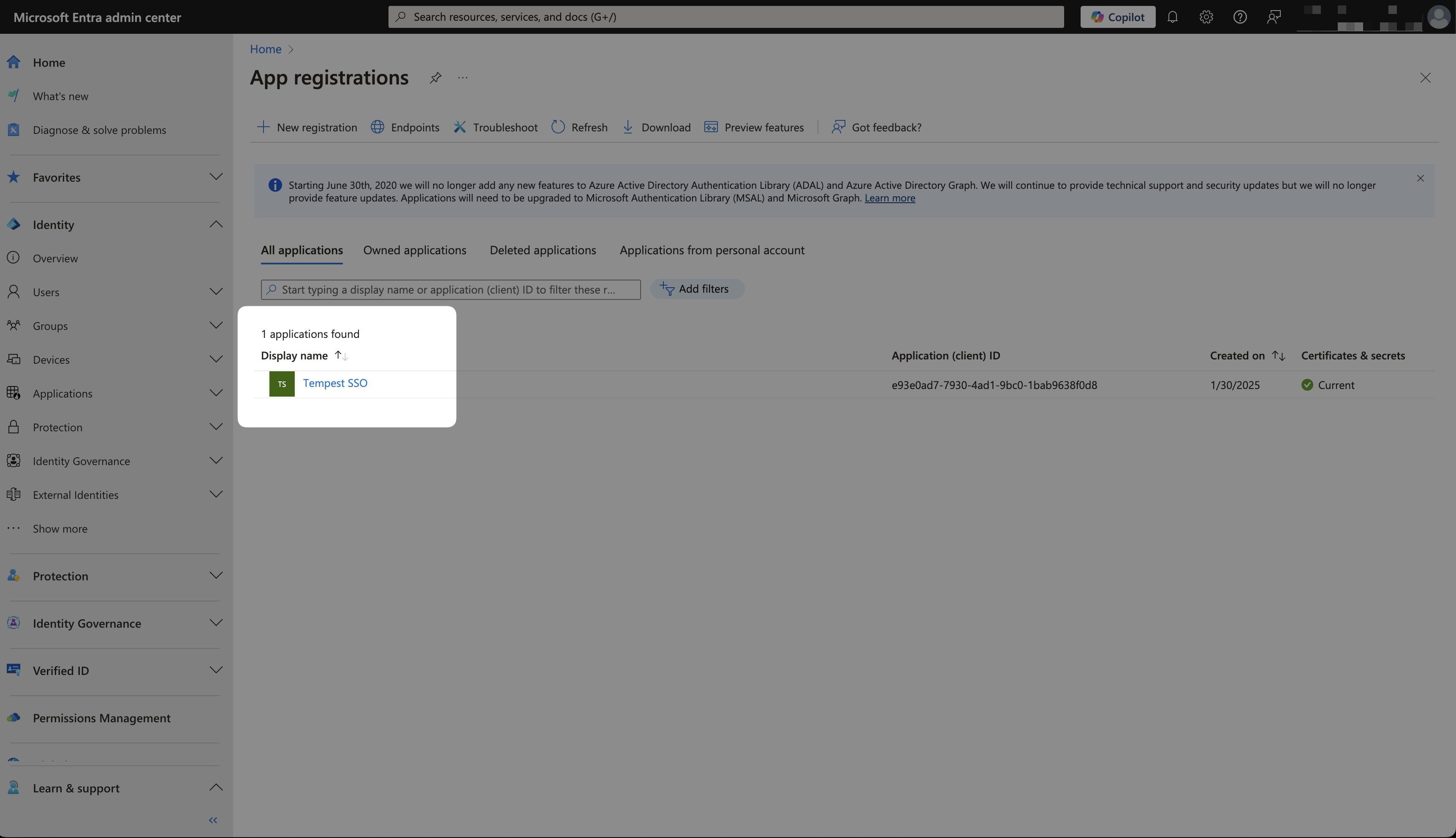
7
Click Add a Redirect URI.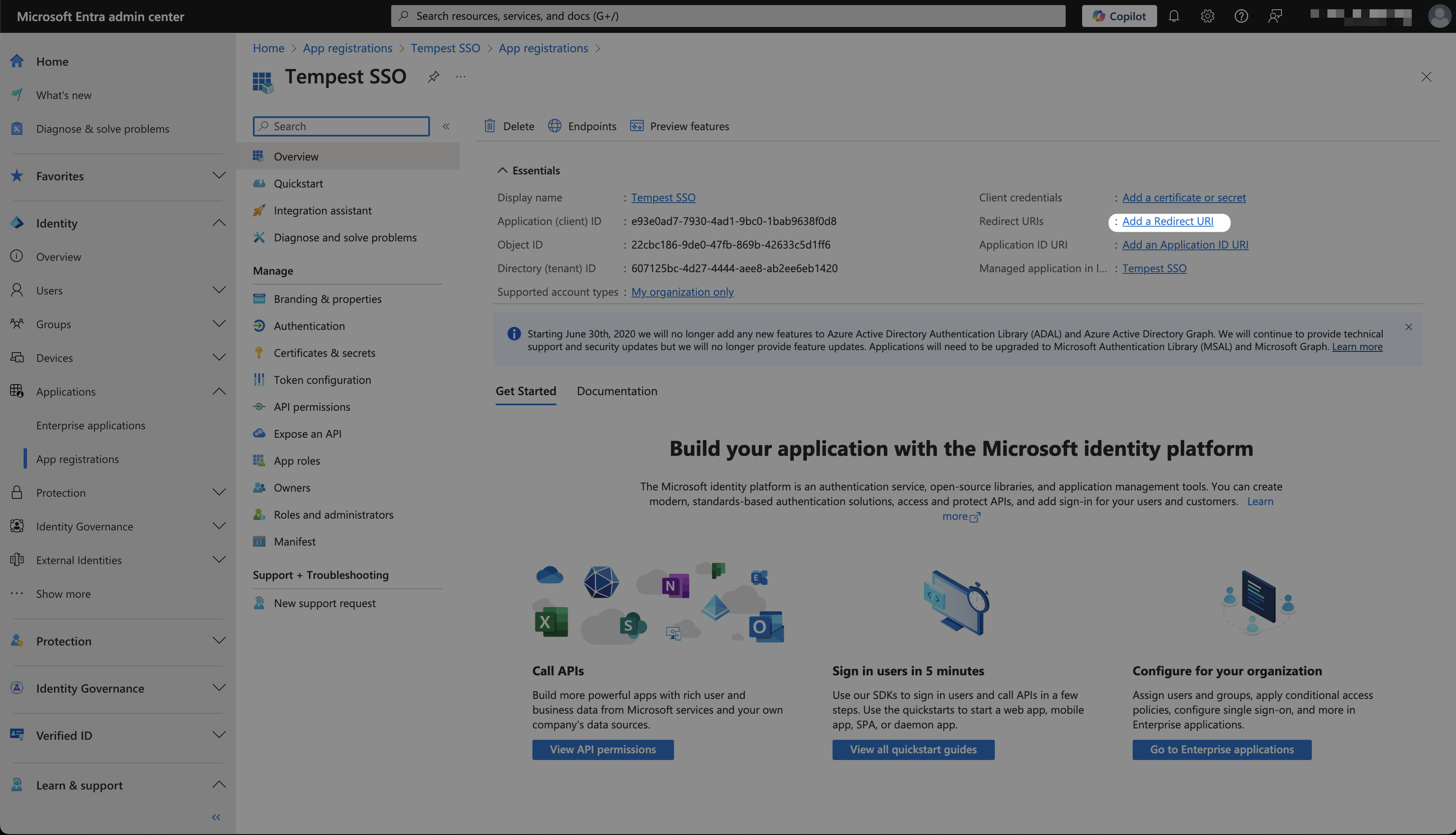
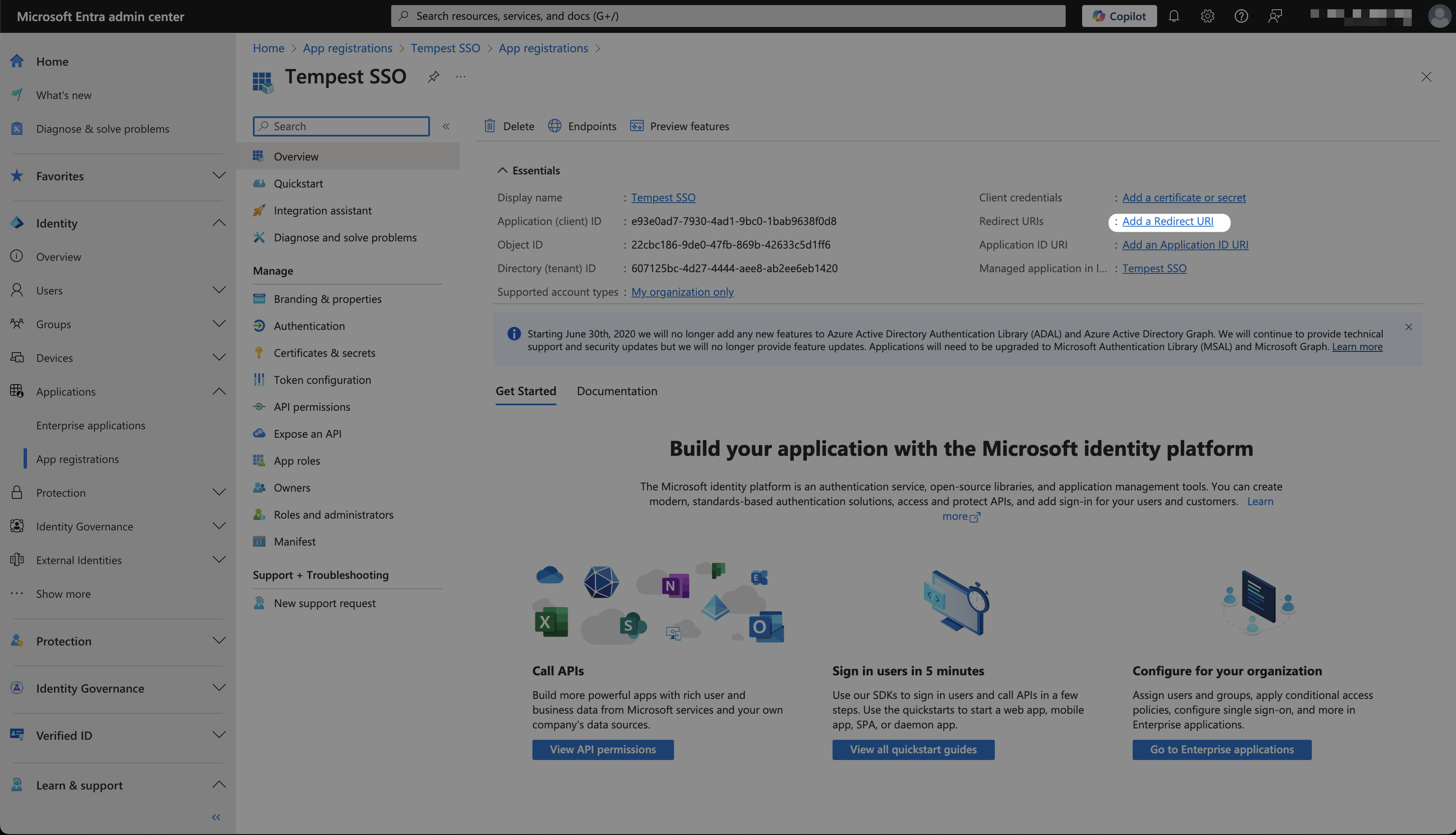
8
In Platform configurations click Add a platform.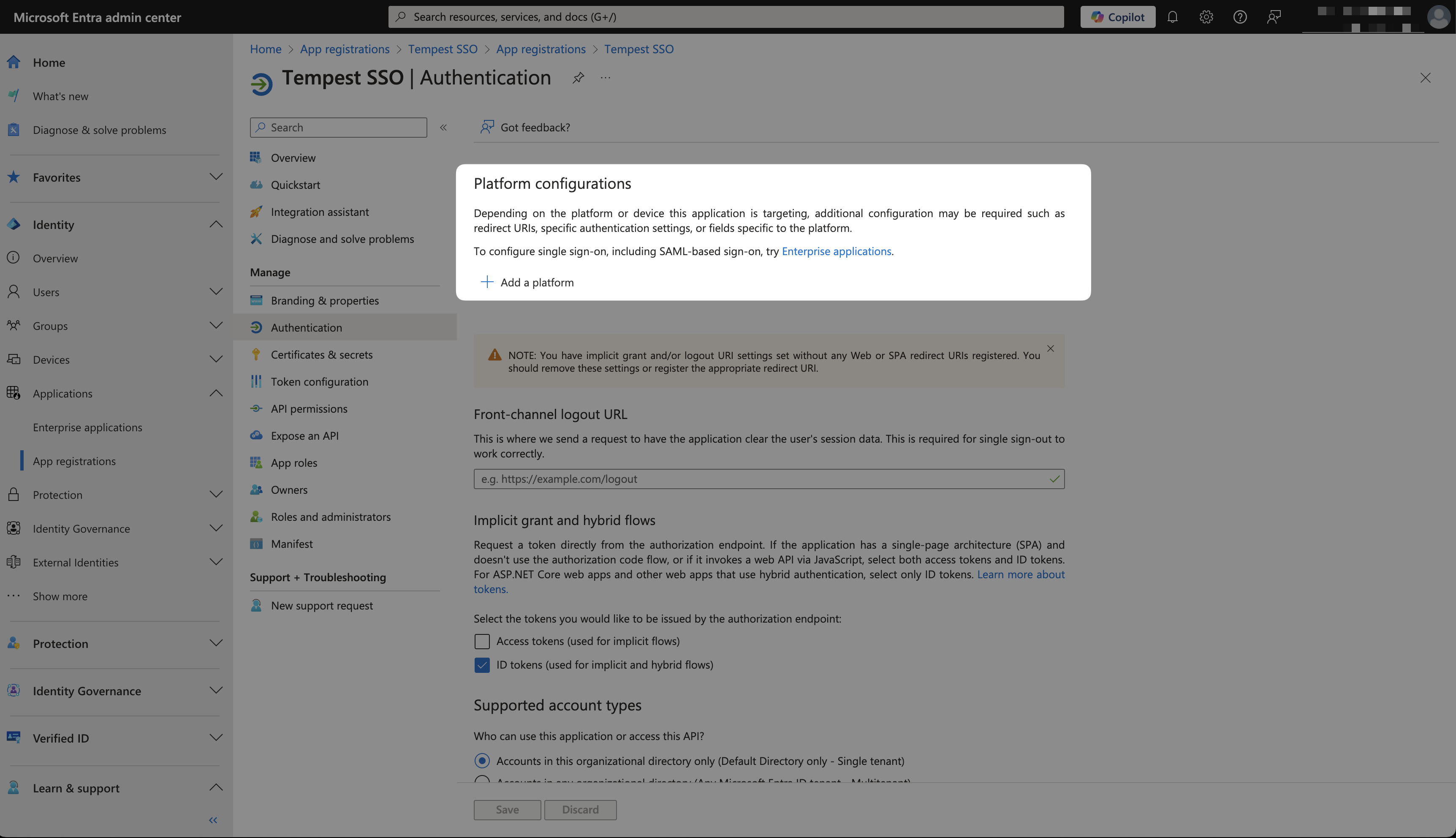
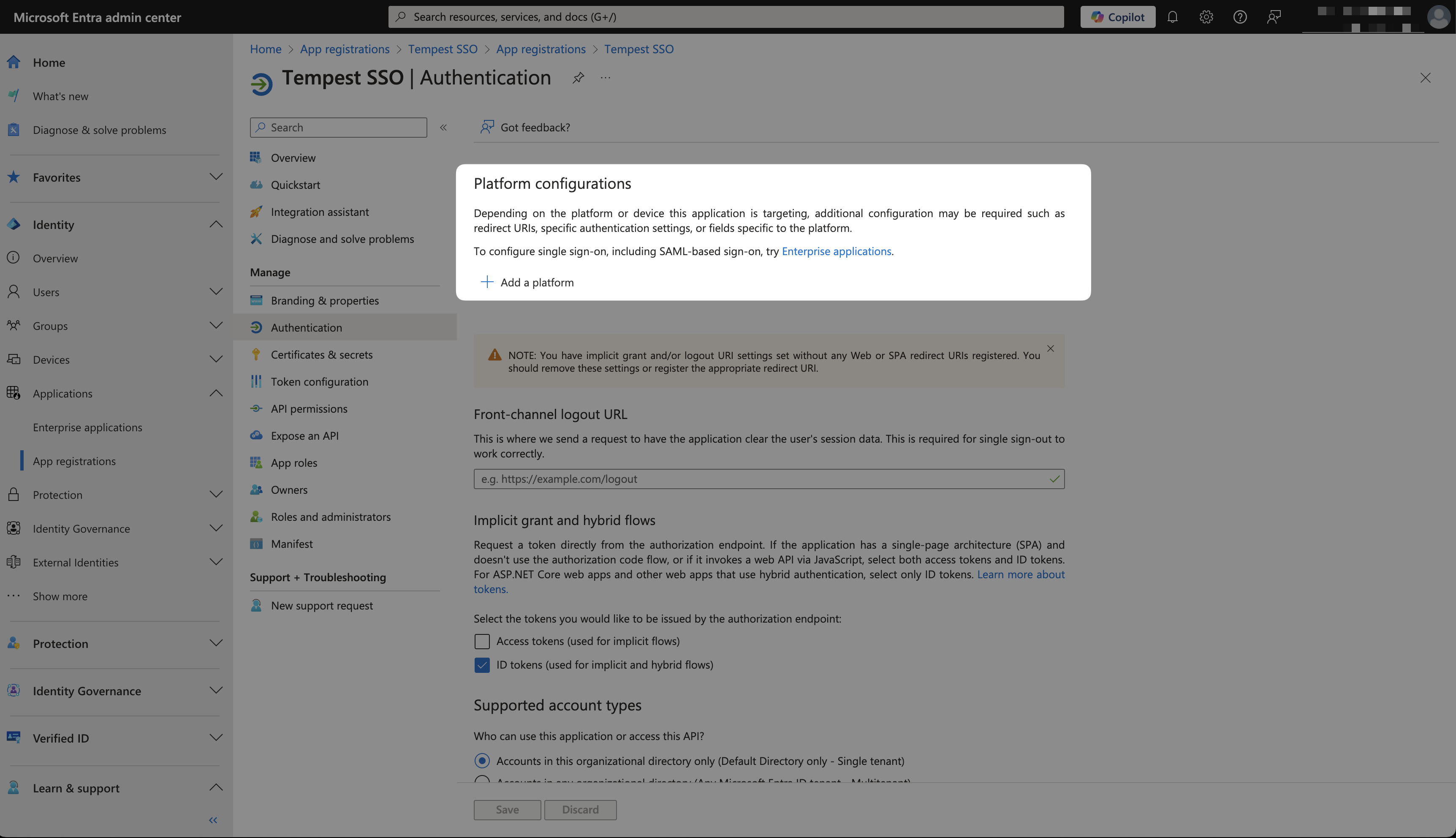
9
Select Web.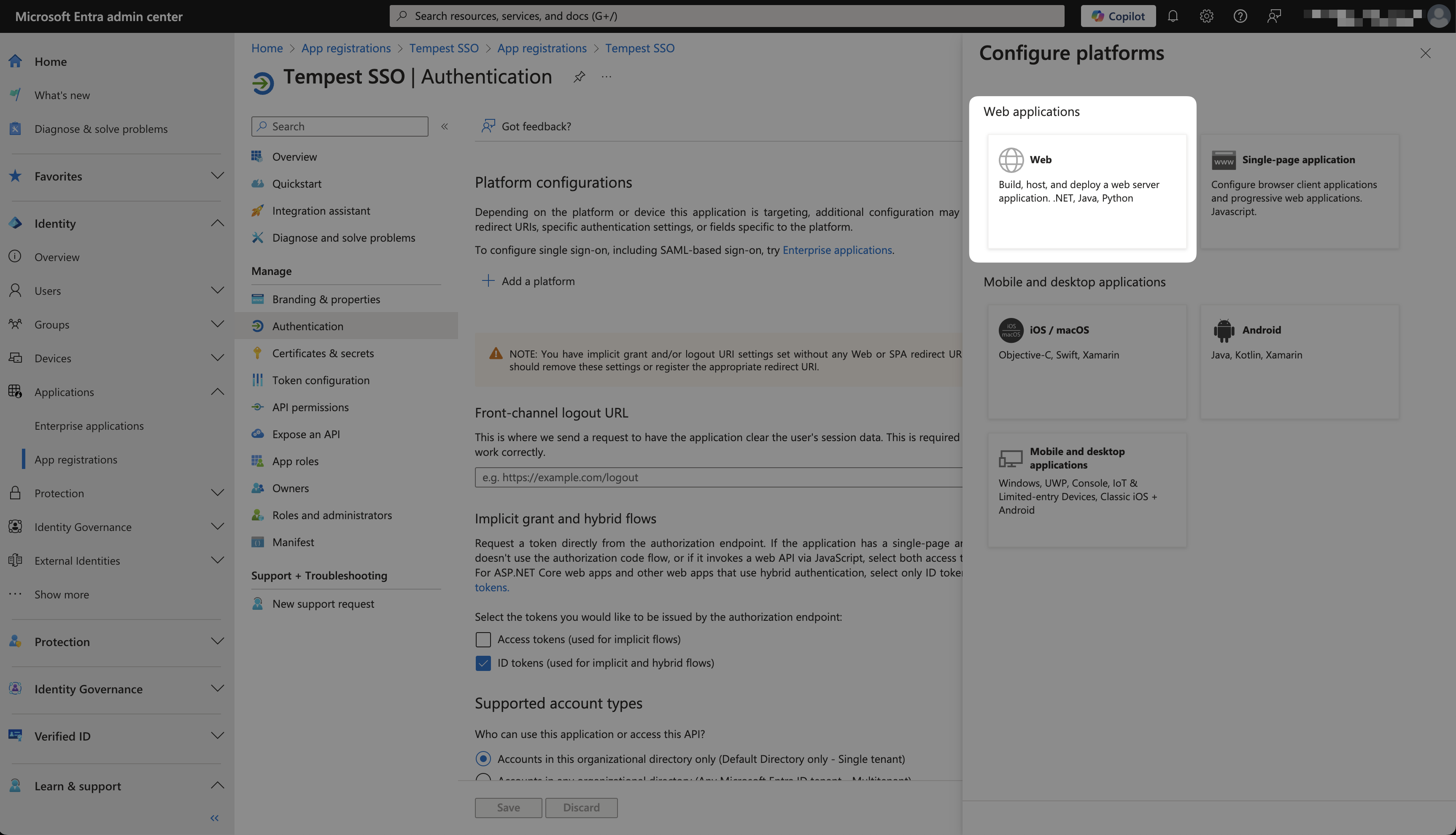
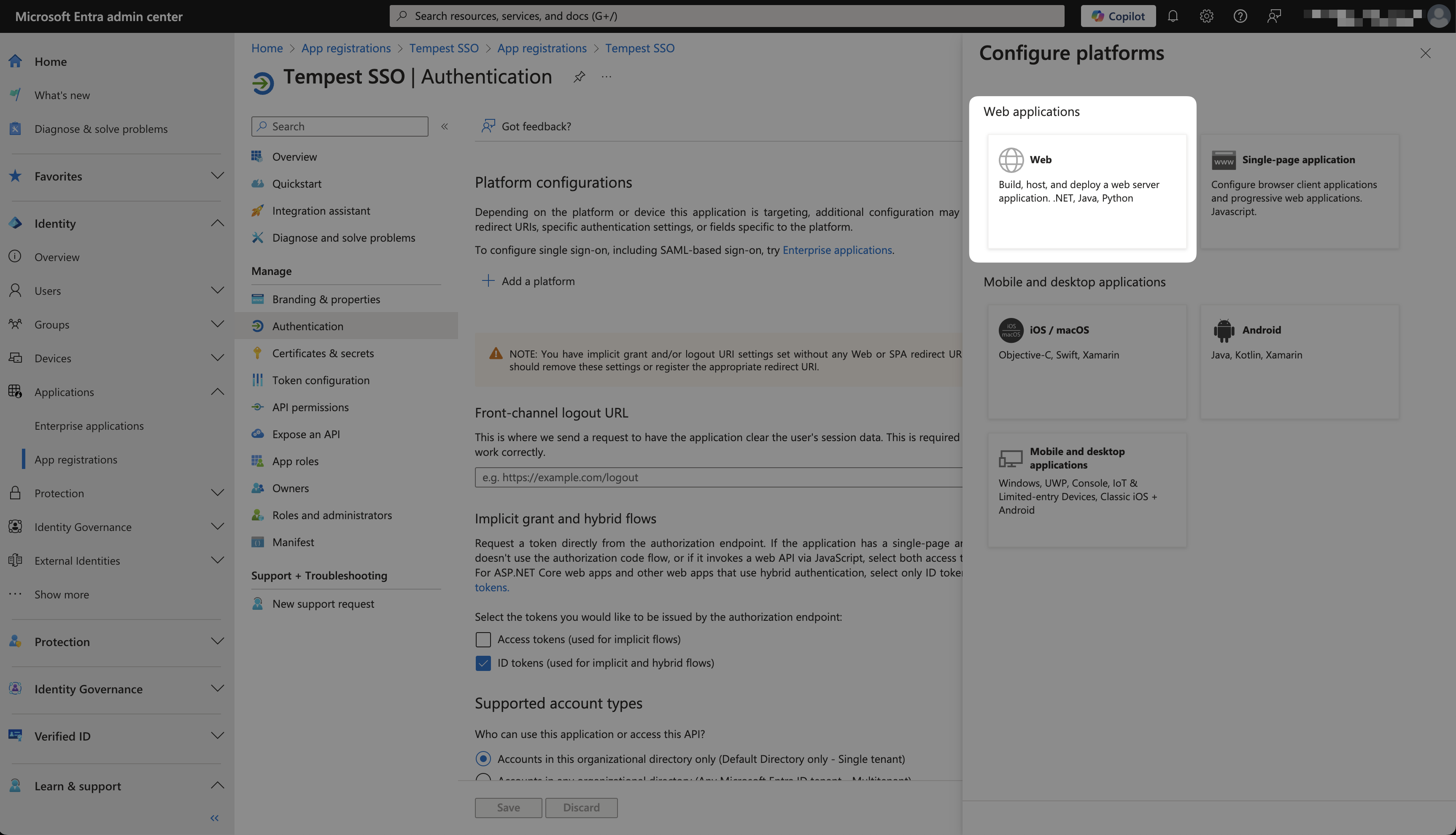
10
Add the Redirect URL from Tempest and click Configure.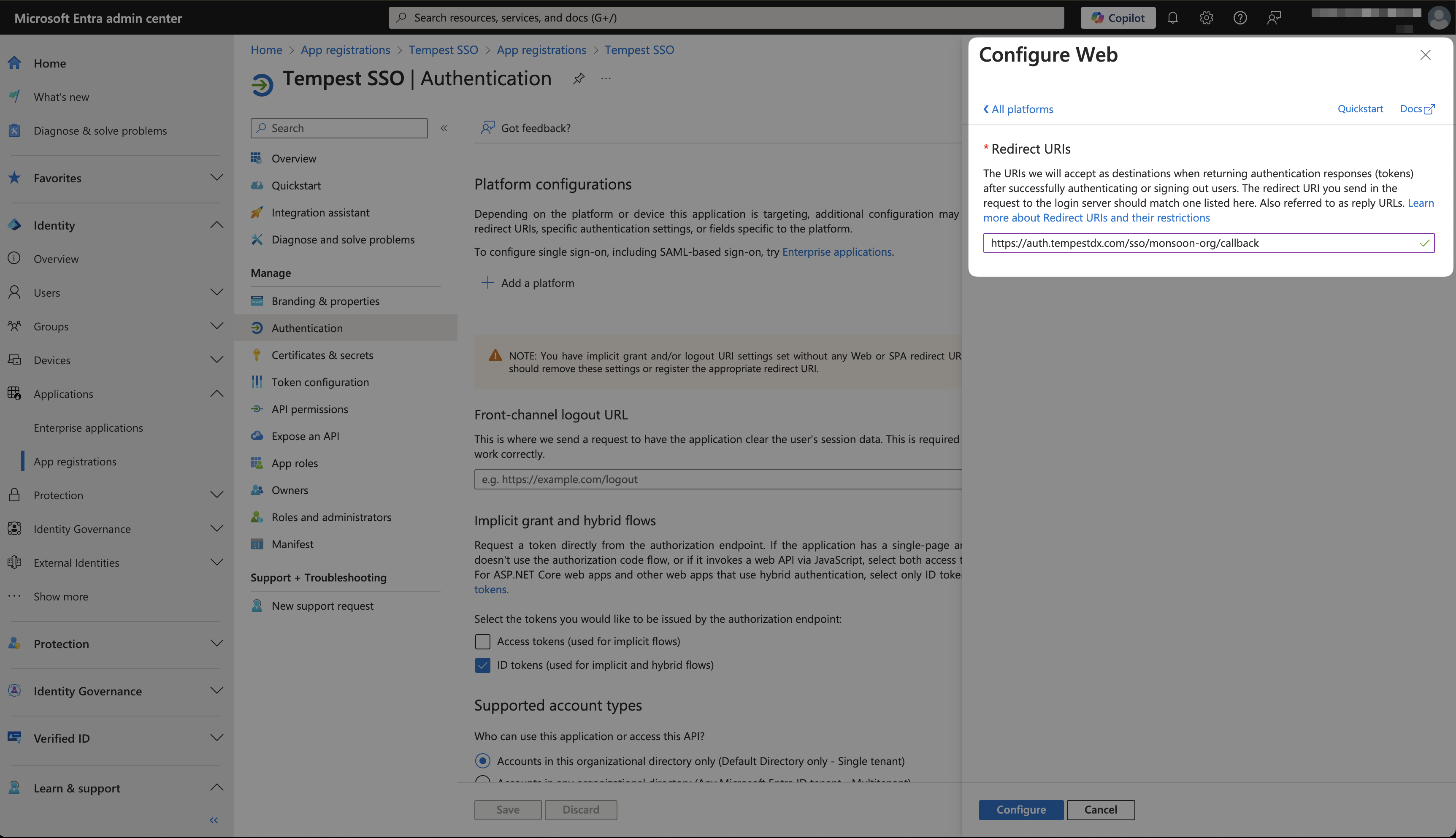
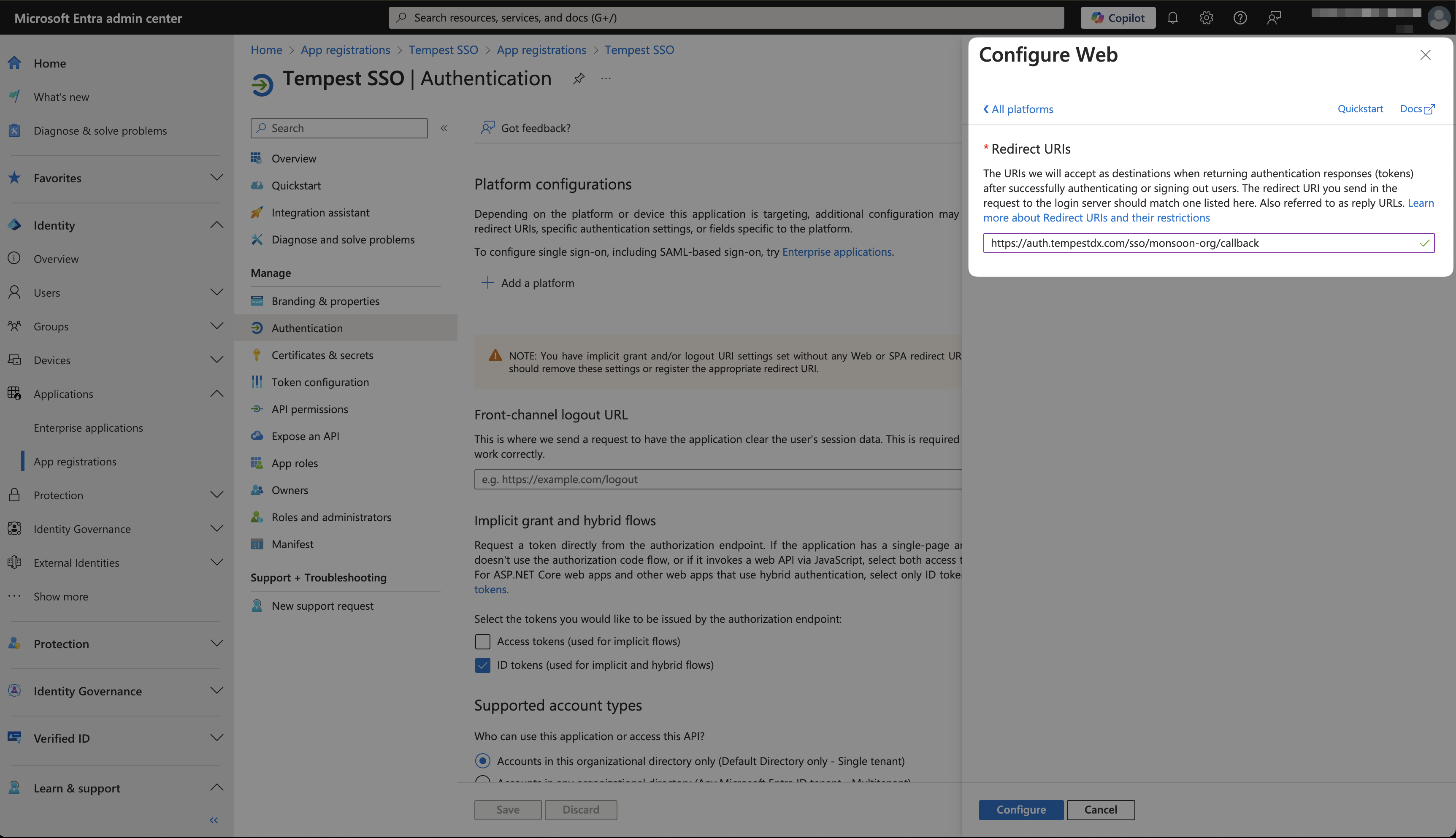
11
Click Certificates & secrets and click +New client secret.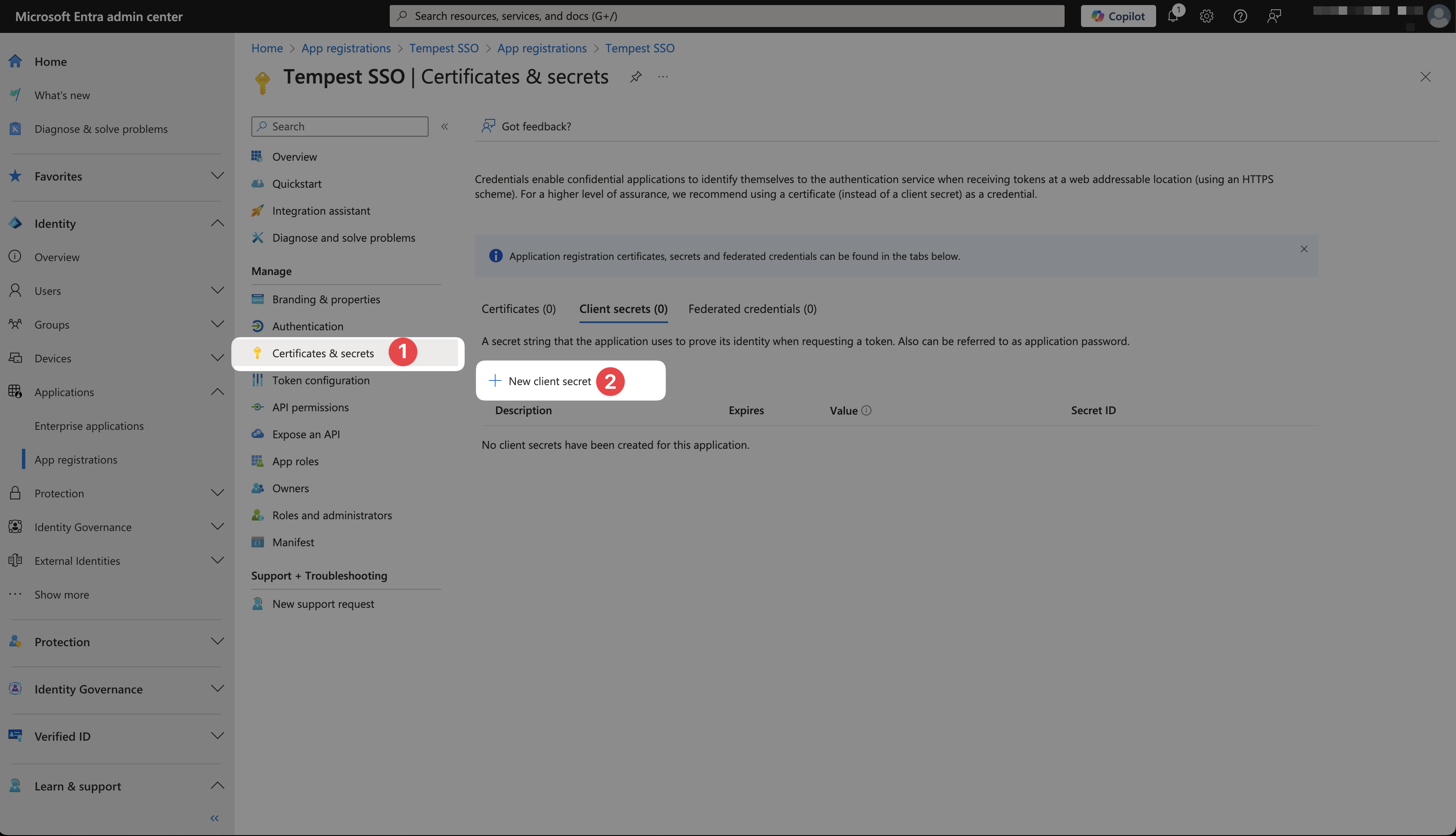
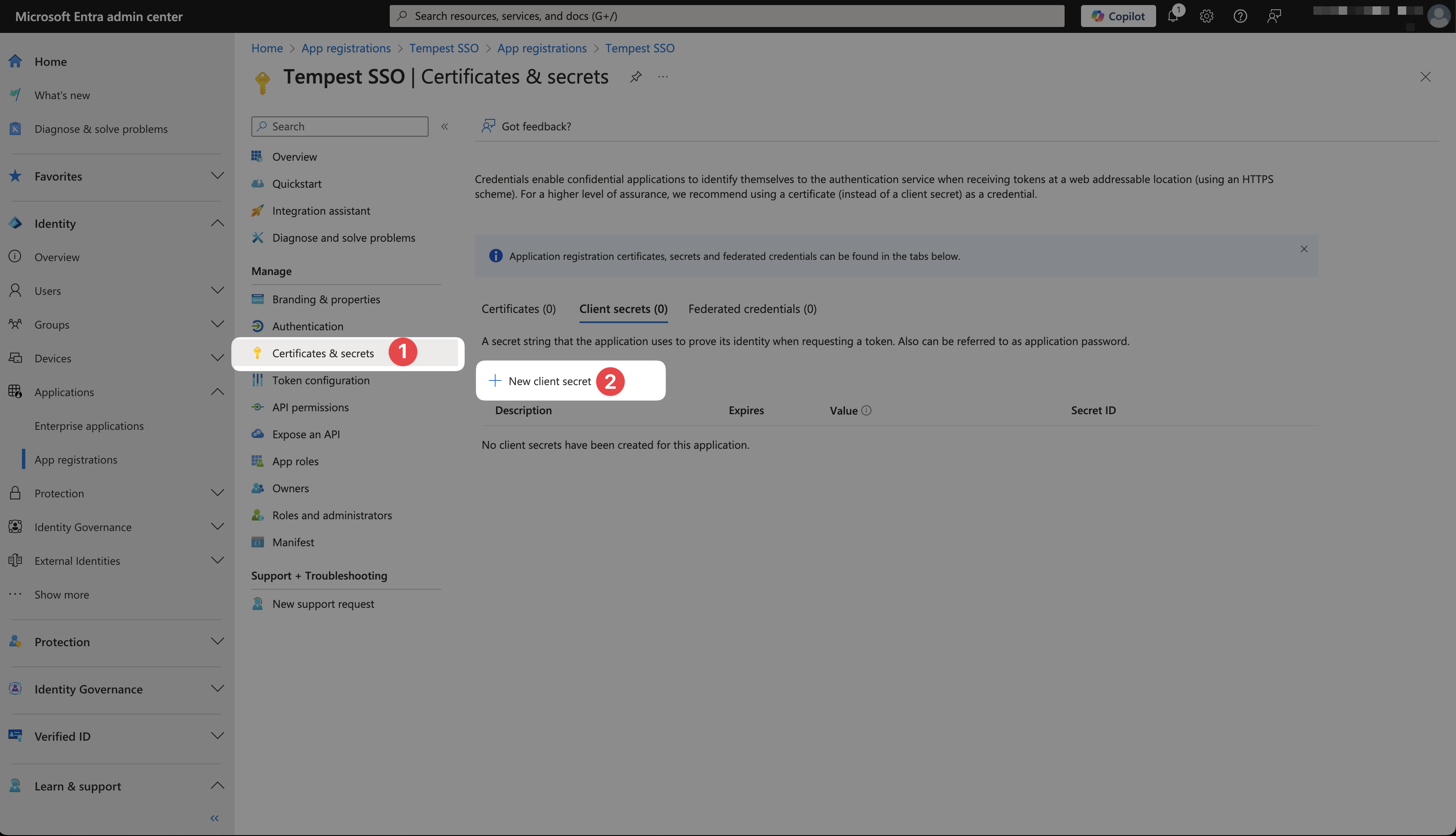
12
Type in a relevant name, select desired expiration time, and click Add.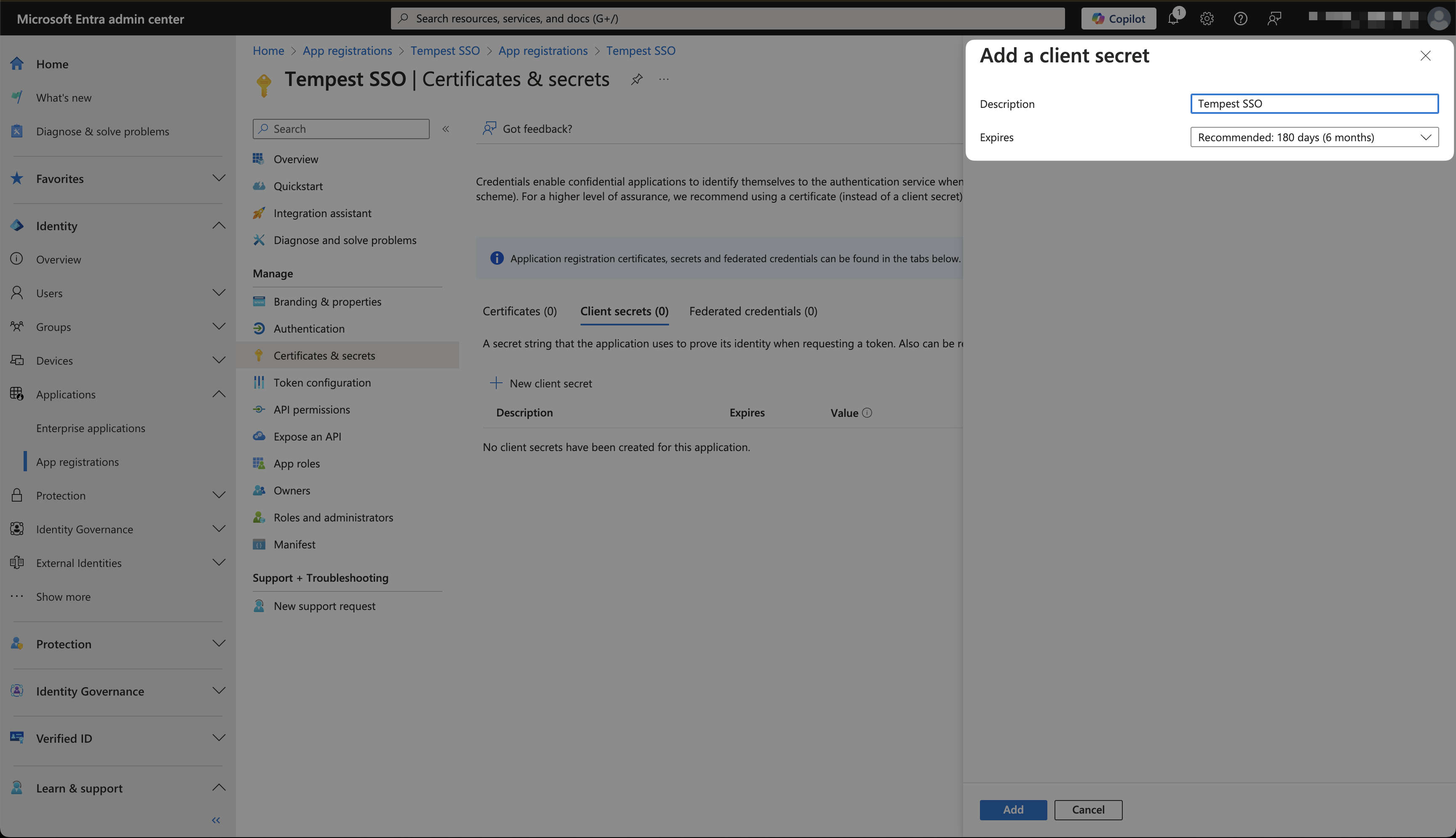
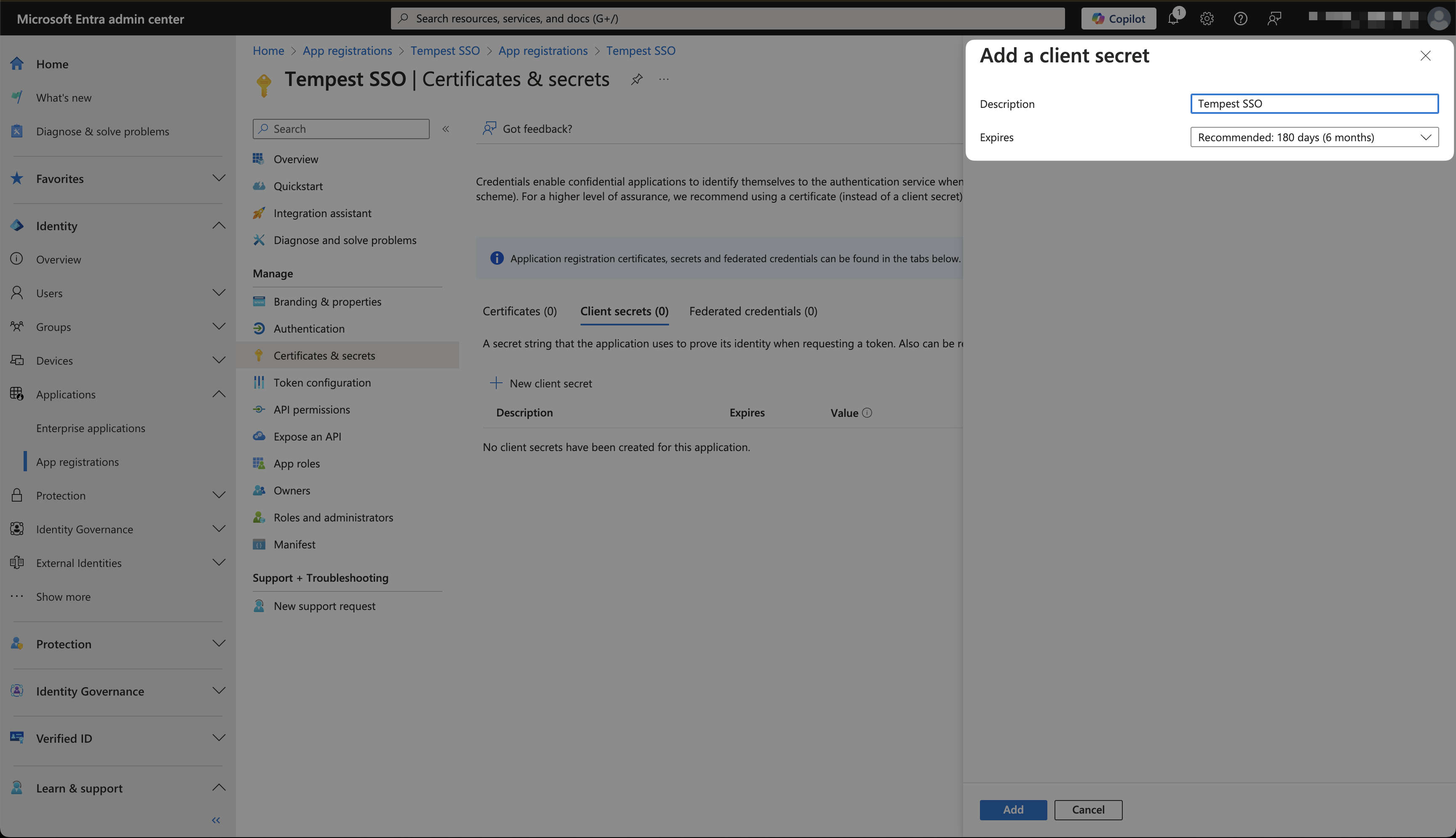
13
Copy secret Value and paste it into Tempest.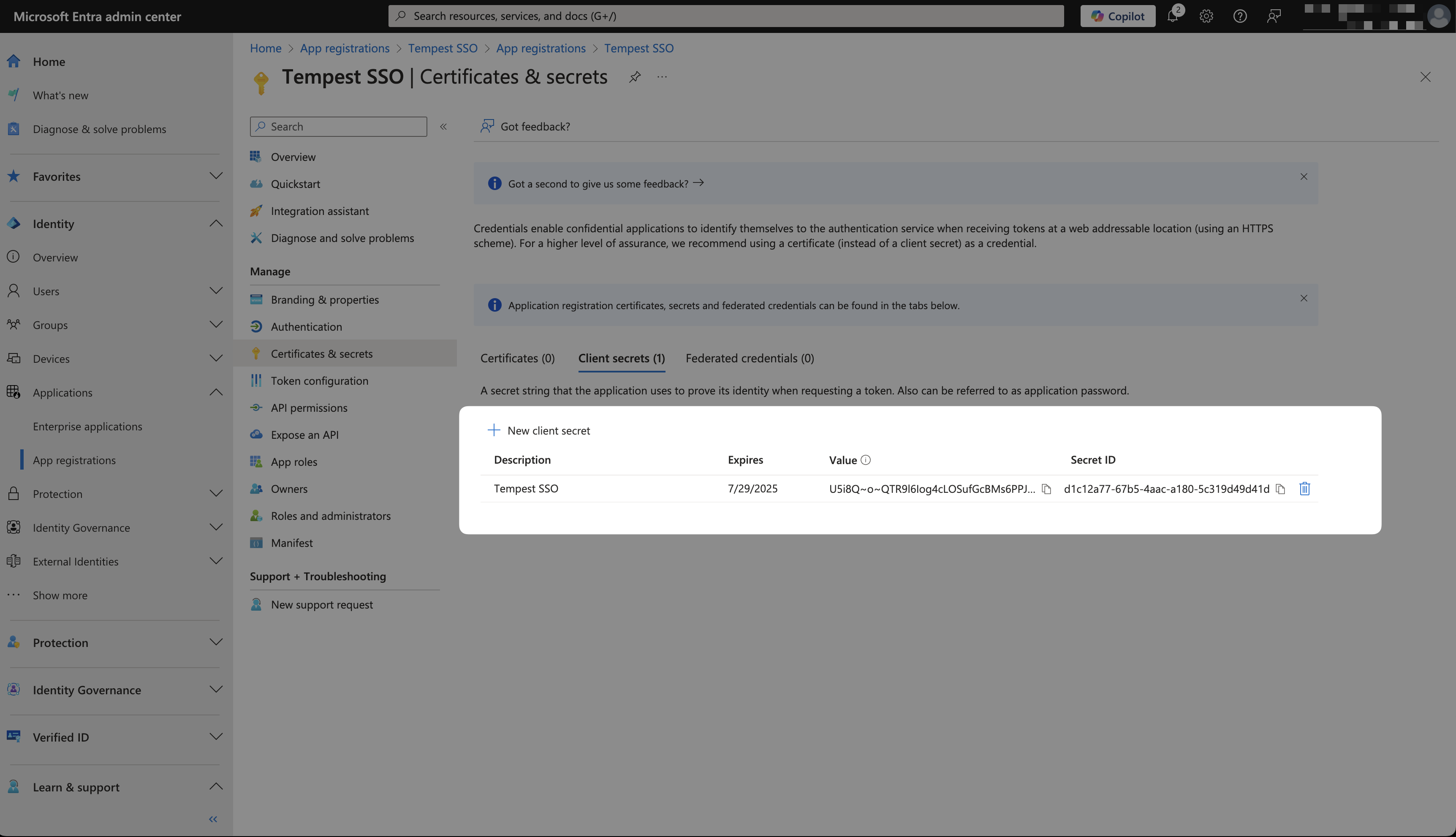
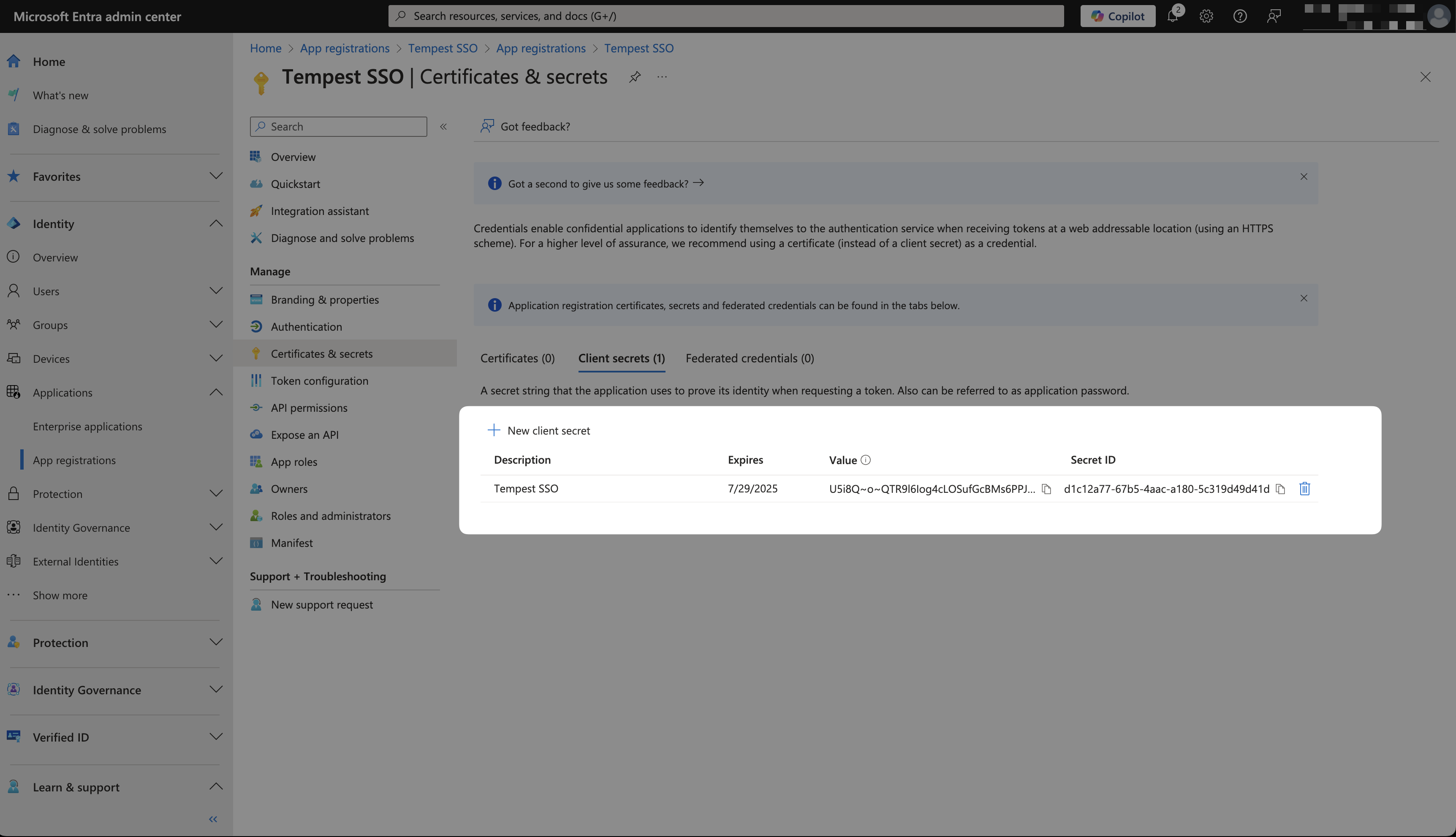
14
Copy the Client ID and Tenant ID and paste it into Tempest.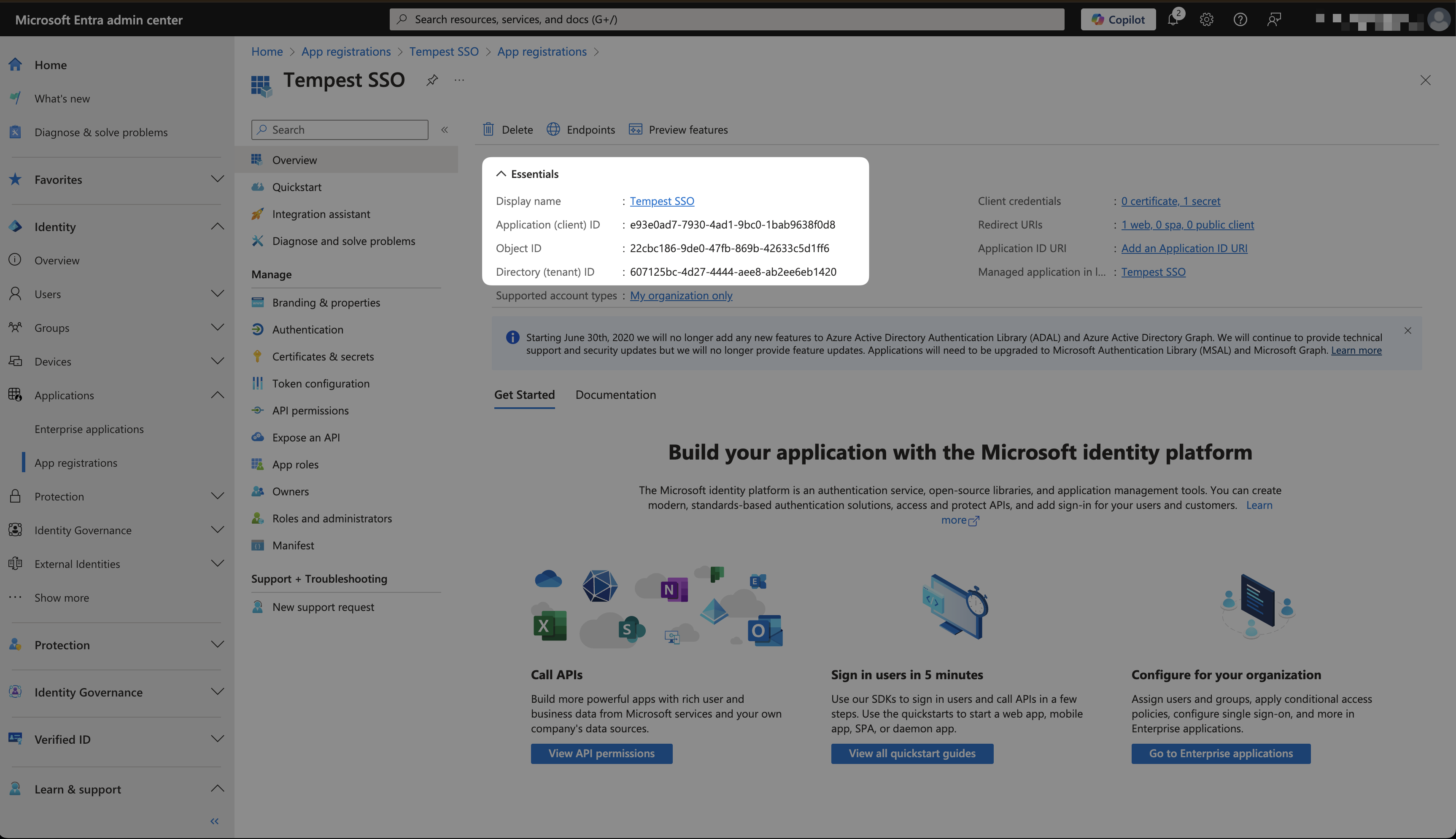
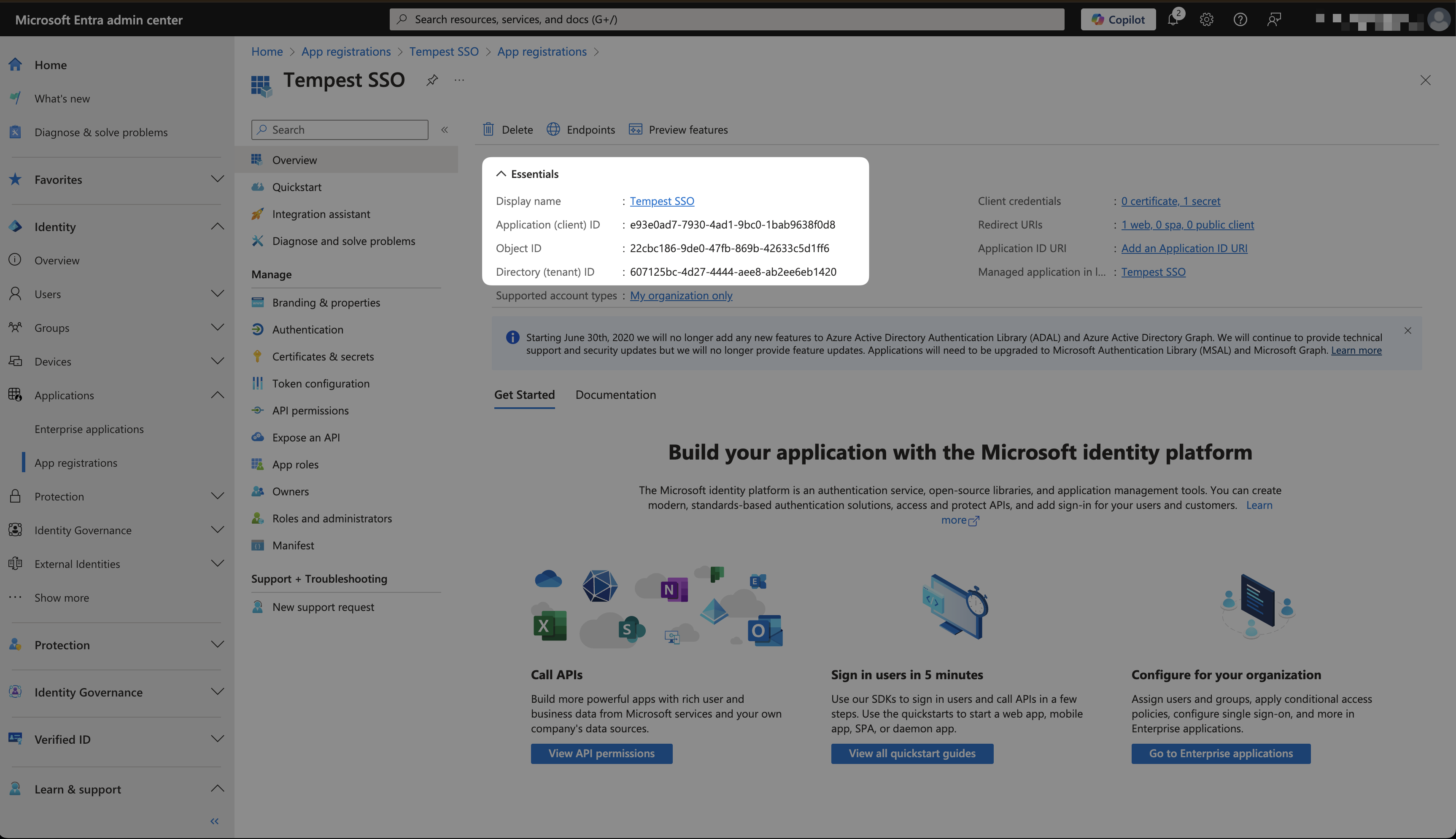
15
Go to API Permissions and grant access to Directory.Read.All and User.Read.All for your application.